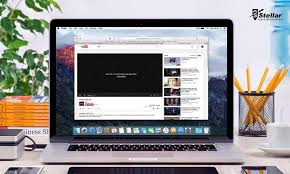Safari is preferred by Mac users over other browsers due to its greater system integration with Apple’s ecosystem and privacy features. Safari is a powerful browser that can handle whatever you throw at it, including YouTube video playback. If YouTube is not working, read this article to fix YouTube is not working or playing videos in the Safari browser, however, you can use these troubleshooting methods to get it to work.
Do you know How to Chromecast YouTube Videos?
Fix YouTube Not Working or Playing Videos on Safari
It’s possible that there are two concerns here. The first is that YouTube does not work on Safari at all, and the second is that YouTube videos do not play. It’s about time you came up with a solution to your dilemma.
1. YouTube Is Down
If the issue is with YouTube servers, you will be wasting your time if you continue to follow any of the advice on this list. To put it another way, you should check to see if YouTube’s servers are down before moving on to other options. It has happened in the past.
1: A website called Down for Everyone or Just Me can be used to check. It uses the ping method to determine whether YouTube is down only at your end or globally.
2: After visiting this website, type youtube.com into the blank area and hit Return.
If it appears, It’s just you. youtube.com is up. messages on your screen, continue reading to see if there are any additional options listed below.

Otherwise, wait until it displays this notice, which indicates that YouTube isn’t working on Safari for you alone.
2. Check Internet Connection
It’s a good idea to double-check your internet connection. You won’t be able to play YouTube videos in Safari or any other browser if you have internet connection problems. You can use the Terminal program and the ping command to see if your internet connection is up and running.
1: To open the Terminal app, press Command+Space, type terminal, and then press Return.
2: Press the Return key after entering the following command.
ping 8.8.8.8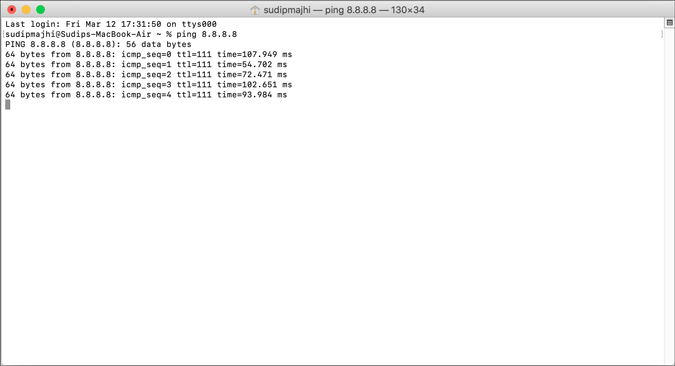
Your internet connection is acceptable if it shows concurrent positive responses. If it says Request timed out or something similar, you should call your ISP.
You could also try browsing a page other than YouTube to see if your internet connection is working properly. You can type google.com into the address bar and press the Return key, just like many other individuals. Your internet connection is working properly if it opens the Google homepage.
Note: In addition to validating your internet connection, you should also check the speed. If you don’t have enough bandwidth, you may experience the same problem when watching a YouTube video.
3. Restart Mac
Many small issues can be resolved by restarting a device. If Safari has a problem, a simple restart may be able to solve it in a matter of seconds. Give it a shot.
4. Try Different Browser
You should try playing YouTube videos in a different browser to see if the problem is browser-specific. On his or her Mac, almost everyone has at least two browsers. If you don’t have one, get one and check it out. If you don’t want to clutter your computer, you can simply uninstall it later.
5. Disable VPN to Fix YouTube Not Working or Playing Videos on Safari
It doesn’t matter if you use a free or expensive VPN app; it can make things worse. VPNs allow you to access the internet safely and anonymously. They do this by routing your connection through their servers before the content appears on your computer screen. Your connection will be substantially slower than usual if the VPN’s server is experiencing problems. To put it another way, you might not be able to watch videos on YouTube using Safari. Temporarily disable VPN to see whether YouTube will play videos.
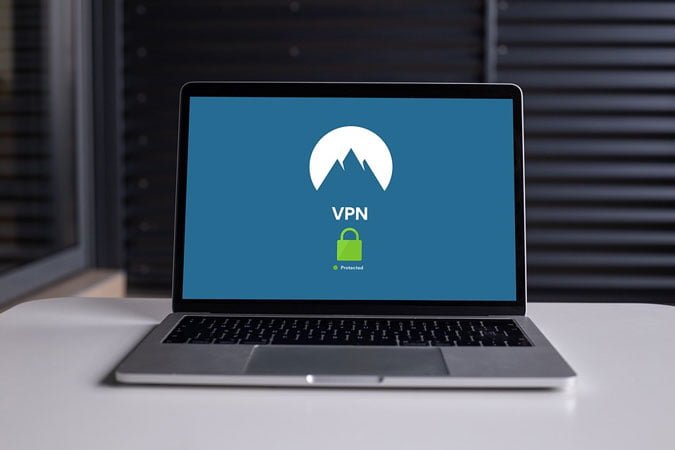
6. Disable/Uninstall Extensions
If you use Safari, you may already have certain extensions loaded to boost your productivity. YouTube has its own set of extensions. However, due to an internal conflict between extensions, YouTube videos may not load on Safari. We recommend disabling all extensions and testing whether you can play YouTube videos. You won’t notice any difference because Safari loads all installed extensions in Private Mode. Disable all extensions in Safari > Preferences > Extensions.

Uncheck all the boxes, close the window, and then try to open YouTube again.

If it works, go ahead and enable each extension one at a time until you locate the issue.
7. Remove Ad Blocker Apps for Safari
Instead of purchasing a YouTube Premium subscription, many individuals utilize Ad-block extensions, applications, and other methods to remove YouTube adverts. You might not notice this problem if you use an ad-blocker plugin in Safari. The official Mac App Store, on the other hand, contains several similar apps to entice customers. Although some of these apps may work, it is recommended that you delete them before watching a YouTube video the next time.
8. Disable Content Blocker
The Content Blocker function in Safari allows you to allow or block specified content from loading on a webpage. By limiting superfluous content in Safari, it is designed to improve the browsing experience. The same thing, on the other hand, can ruin your pleasure. The same thing, on the other hand, can ruin your pleasure. To see if this is the case, open the YouTube website (even if it doesn’t load properly), go to Safari > Settings for This Website, and untick Enable content blockers.

After that, reload YouTube to see if the video still works on Safari.
9. Clear Cache/Cookies for YouTube
When the browser or YouTube undergoes a substantial change, clearing the cache and cookies may be beneficial. This approach may come in helpful if you’re trying to recover from a malware or adware attack. Even if you don’t succeed, you should give it a shot.
1: Go to Safari > Preferences in the Safari browser.
2: Go to the Privacy tab and select Manage Website Data from the drop-down menu.
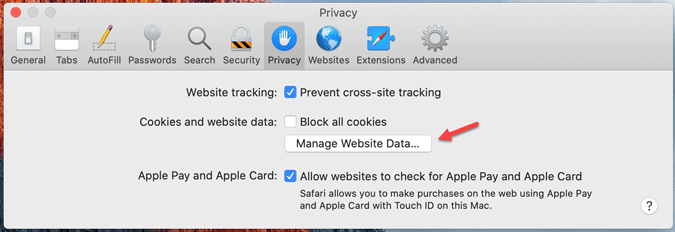
3: From the list, locate youtube.com, select it, and click the Remove option.
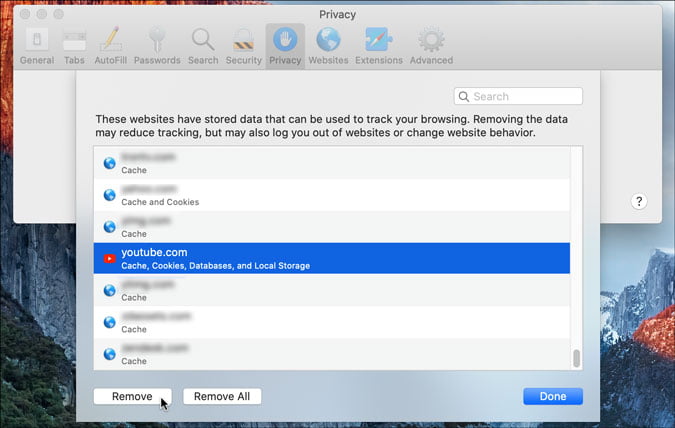
4: Open YouTube after restarting your browser.
10. Enable JavaScript to Fix YouTube Not Working or Playing Videos on Safari
In Safari, JavaScript is required to play embedded YouTube videos. It is preferable to allow JavaScript if the webpage is malfunctioning, simply displays text, or cannot play YouTube videos. Despite the fact that Safari allows it by default, you should double-check this setting.
1: Go to Safari > Preferences in the Safari browser on your Mac.
2: Go to the Security tab and select Enable JavaScript from the drop-down menu.

3: Reload the YouTube video or the webpage where it is embedded.
11. Check External Monitor Connection
Check the monitor connection if you have an external display attached to your Mac and are seeing a blank or black screen. The monitor, cable, MacBook’s port, and other factors all play a role in resolving this issue.
You should double-check that everything is in functioning order and that everything is connected properly. If you can’t, it’s best to get professional assistance.
Do you want to know How to Make GIFs From YouTube Videos on PC and Mobile?
Conclusion: Fix YouTube Not Working or Playing Videos in Safari
There are three major approaches to resolving the YouTube videos not playing in Safari browser issue. To begin, check to see if YouTube is available. Two, see whether your machine has an internet connection problem. Three, as previously noted, utilize browser-based solutions. Overall, they should be able to resolve the issue and allow you to access YouTube without difficulty.