I’m sure you’re aware of Apple and Google’s ‘Get a Copy of Your Data’ options. You can use it to download all of your data, including multimedia files. You will, however, have to go through the trouble of manually uploading them to Google Photos. Fortunately, Apple has launched a new function that allows users to quickly copy photographs from iCloud to Google Photos. It’s encouraging to see Apple broadening its horizons and embracing alternative platforms like this. Let’s take a look at how to simply transfer images from iCloud to Google Photos.
Do you know How to Make Google Photos Default App on iPhone?
Transfer Photos From iCloud to Google Photos
How to Transfer Photos
1: To begin, go to Apple’s Data & Privacy page and sign in using your Apple ID and password. When you are done, click on the arrow sign on the right to continue.

2: Your trusted devices or phone number receive a six-digit verification code. This code is the only way to log in. Type the six-digit log-in code and authenticate the sign-in once you’ve received it.

3: Select Transfer a copy of your data from the Manage your data page. Click Request to transfer a copy of your data under the heading.
Keep in mind that obtaining a copy of your data is an alternative. If you simply see that, the transfer service is still unavailable in your area.

4: On the next page, we’ll select the service to which we’ll upload the images. As for the authoring of this post, you only have Google Photos as a choice. Select Google Photos from the drop-down menu by clicking Select destination.
You also have the option of selecting the type of media to transfer. You have the option of selecting either photos or videos or both. This option will also display the total number of files being transferred. Once done, click Continue

You’ll get a popup for storage. For a successful transfer, keep in mind that you’ll need enough storage on Google Photo. Otherwise, it will only transfer a portion of your photographs.
5: Don’t be fooled by Apple’s logo. You’ve arrived at the Google sign-in page. Use your email or phone number, as well as your password, here and hit Next.

6: Just as with the Apple account, you’ll have to authenticate yourself again. Click Next after entering the code you received on your phone.

7: Allow Apple to contribute stuff to your Google Photographs library in order to move photos and videos from iCloud to your Google account. Select the option to add photos to your Google Photos collection and click Allow.

8: On the next screen, you can see how much storage you’ll need to finish the transfer. To finish uploading photos from iCloud to Google Photos, click Continue.
Any new photographs or videos you upload will be counted under the new Google Storage Policy. So, make sure to get more storage if you have a lot of photos and videos to back up ( $1.99/month for 100 GB).

9: That’s all there is to it; you’ll see a thank-you note stating that the transfer has begun. Depending on the amount of your transfer, the full process can take anywhere from three to seven days. Once your iCloud photographs have been migrated to Google Photos, you will be alerted.
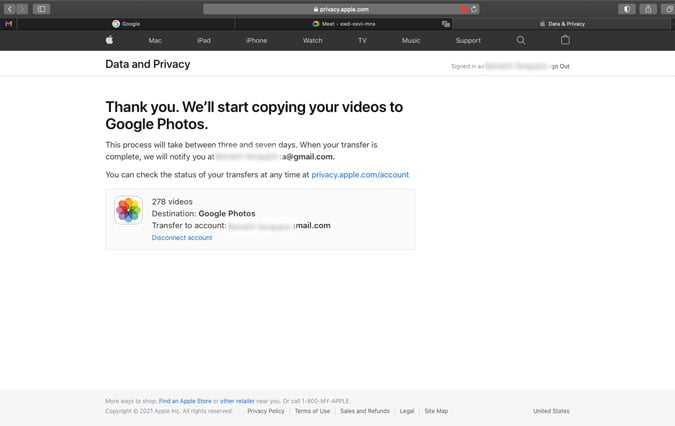
10: You may also verify the date and status of your transfer request on Apple’s Data and Privacy page.

How to Cancel the Photos Transfer Process
Let’s pretend you’ve changed your mind about transferring your photographs and videos from iCloud to Google Photos. Don’t worry, you may cancel the transfer at any time. It doesn’t say cancel because you can’t undo what you’ve already done with the photos and videos. So, if you disconnect in the middle, you’ll probably see some photos in your Google Photos app and the rest in iCloud.
1: To cancel, go back to Apple’s Data and Privacy page. Now select the Disconnect account from the drop-down menu.

2: Click the Disconnect option on the screen to confirm that you want to disconnect your Google account.
Things to Keep in Mind Before Transferring Photos and Videos
While the entire process appears to be simple, there are a few things to keep in mind before you begin the transfer.
- Your data on iCloud won’t modify or delete during the transfer; instead, it will prepare a copy of it.
- It could take anything from three to seven days (for the account to be verified)
- Any content updates (new photographs) may not reflect in the transfer.
- To complete the transfer, make sure your Google Photos storage is empty.
- You’ll get two emails: one when you submit your request and another on the successful transfer.
Does It Transfer All My Image and Videos
You may rest assured that the majority of your photographs and videos will be transferred successfully. Apple has still established specific formats that you can look at, such as jpg, png, WebP, gif, and so on. In addition, your photos and videos will appear as ‘copies of (filename)’.
There are two disadvantages as well. To begin, Apple will only transfer your recently edited photographs. You won’t be able to recover the original photos, and you won’t be able to replicate them. Second, smart albums will be skipped entirely, as will share albums, live photos, and photos/videos stored on other sites.
Here are the best 5 Ways to Download and Save Google Photos to Your PC.
Final Remarks: Transfer Photos from iCloud to Google Photos
Unlike the previous method for downloading your photographs and movies, this one is simpler. Yes, there are some limitations, as previously indicated, but it allows you to save time by not having to manually filter and upload files to Google Photos.
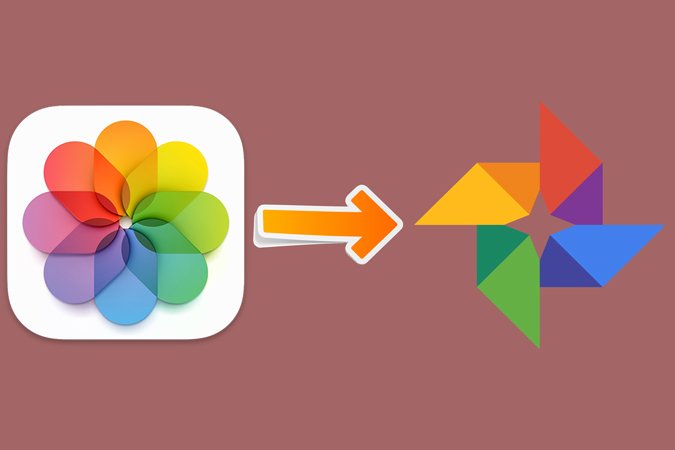
1 thought on “How to Transfer Photos From iCloud to Google Photos”