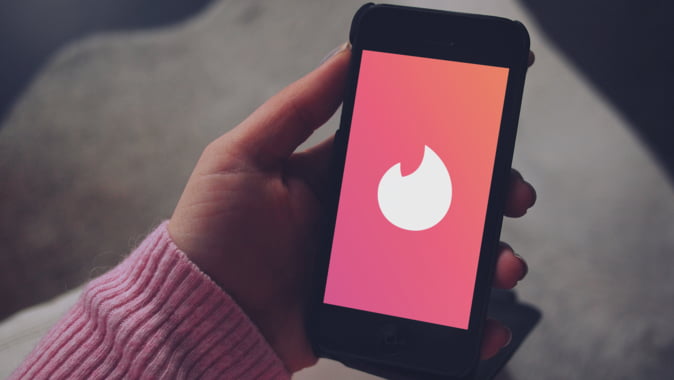I’ve avoided the dating environment because I’m afraid of finding a family member or close friend on Tinder. Tinder, on the other hand, addressed this issue with a new feature that we’ll discuss today. If you don’t want to end up in a situation like this, you can block someone on Tinder and prevent them from finding you. Stalkers or people who are simply annoying/harassing you are other reasons to block profiles on Tinder.
How to Block People on Tinder
On Tinder, there are three ways to block someone. To begin, let’s look at Tinder’s fresh new block function. You can use this tool to block someone from your phone’s contact list. Let’s have a look at how it’s done.
The block feature on Tinder allows you to add certain contacts to your block list. It’s a terrific technique to keep your profile hidden from anyone you don’t want to see it.
1. Block Contacts on Tinder
If you’re installing Tinder for the first time, you’ll get a popup because this is a relatively new function. If you missed it the first time around, here’s how to get to it from within the app at any time.
1: Open Tinder and tap the profile icon in the top right corner to create a profile. From the profile overview tab, select Settings.

2: Next, open the Block Contacts option by scrolling down to it. You’ll now see the Block Contacts tab, which contains all of your blacklisted contacts.

3: Select people from your contacts list from whom you wish to hide your Tinder profile. Simply tap on one or more contacts to pick them up. Then, at the bottom of the screen, press Block x contacts to preserve your selection.
You’ll be routed to the Settings overview page as soon as you save the blocked contact list. To view the current selection of blocked contacts, go back to the Block Contacts option and tap on Blocked.

4: It’s also simple to remove the contacts from the blocked area. It’s as simple as tapping the Unblock option to get rid of it. Isn’t it simple? When you add or remove contacts, the number on the Blocked tab changes as well. Acts like a visual cue.
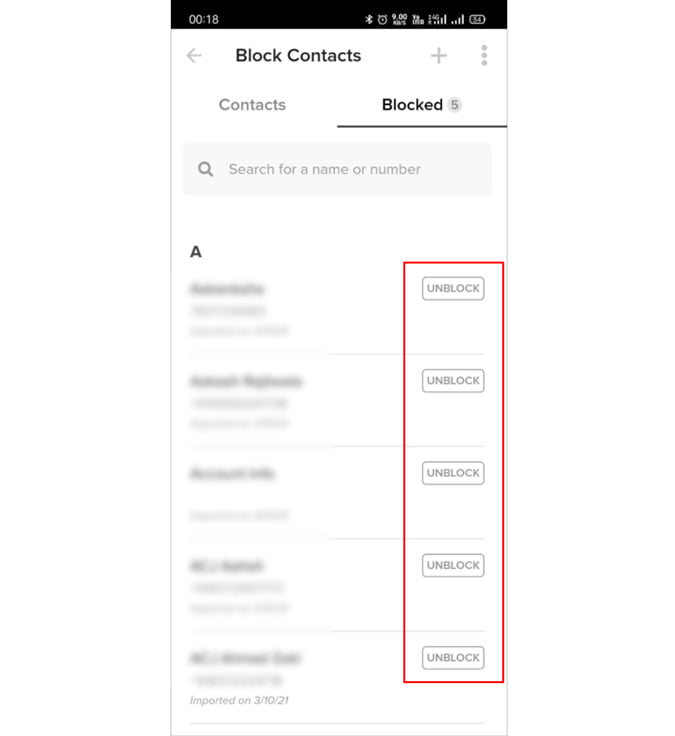
5: It’s conceivable that the Tinder contact you’d like to block isn’t saved on your phone. You can also manually add a contact in this scenario. This option is particularly useful if you don’t want Tinder to have access to all of your contacts.
To manually enter contact information, hit the + sign in the top right corner. On this screen, you can enter the person’s name and contact information, such as their phone number and/or email address. To save the contact, click Done in the top right corner (it will not appear in your phone’s contact list).

2. Block Friends and Family Profiles
The previous way will work effectively because most of your friends and family members will be on your contact list. In addition, there are three other options that come in handy and make the selection process quick.
Tinder can’t access your phone’s contacts list if you don’t want it to. By tapping on the three vertical dot options, you can do so (top right). Users you’ve already blocked on Tinder will not be removed by disabling contacts.
Select All Contacts — This option allows you to select all of your contacts in bulk. After that, deselect the people you don’t want to view in your Tinder feed manually.
Unblock all — In Tinder, this function unblocks all blocked contacts at once.

Note: Although it prevents users from seeing each other, it will only do so if the user registered on Tinder using their phone number.
3. Unmatch and Hide Profiles on Tinder
If you’ve been using Tinder for a while, I’m sure you’ve come across matches with whom you wish you hadn’t connected. In that situation, you can use the unmatch option to prevent someone from viewing your Tinder profile.
1: Open Tinder and select the Messages option at the top of the screen. By touching on the profile icon, you can now open the user’s chat that you want to ban.

2: Tap the Safety Toolkit icon in the top right corner to unmatch and hide your Tinder profile. You’ll notice a pop-up with the options to Unmatch and Report. Select YES UNMATCH from the YES UNMATCH drop-down menu, then tap on Unmatch Only.
Not only will the contact be deleted from your profile, but neither of you will be able to view each other on Tinder.

Install Tinder for (iOS | Android)
Check This: How to Know if Someone Has Blocked You On Instagram
Closing Remarks: Block People on Tinder
I’m confident that Tinder has solved a key issue for many users with the new contact ban option. You can now use the Block Contacts tool to block persons who are bothersome, stalking, harassing you, or simply family members from whom you want to keep your personal life private.