Nowadays, the majority of us are active on various social media networks. To name a few, there’s Facebook, Instagram, and LinkedIn. Choosing the proper profile to share with your Instagram audience can be difficult if you are a creator who is active on many networks. But did you know that you may combine all of these links into a single link? Today, we’ll look at Linktree, a service that allows us to do just that. Let’s see how to create & use Linktree on Instagram to showcase multiple links
Create Use Linktree on Instagram to Showcase Links
Why Do You Need Linktree for Instagram
Unless you have over 10,000 Instagram followers, the only method to include a tap-able link in your content is to include it in your bio. The fact that you can only share one link in your profile is also a drawback. You may simply overcome this problem by using Linktree to create a custom page. You may also use it to add YouTube, SoundCloud, and other services. Now that you’ve shared your Linktree link on Instagram, your followers can see all the material you’ve created across all platforms. Let’s see how it’s done now, without further ado.
How to Create a Linktree Account
You may simply create a Linktree account by entering your email address or by using Google’s quick login feature.
1: Go to Linktree’s website and sign up for an account in the top right corner.
Note: The Instagram quick login option is no longer active; thus, do not use it.
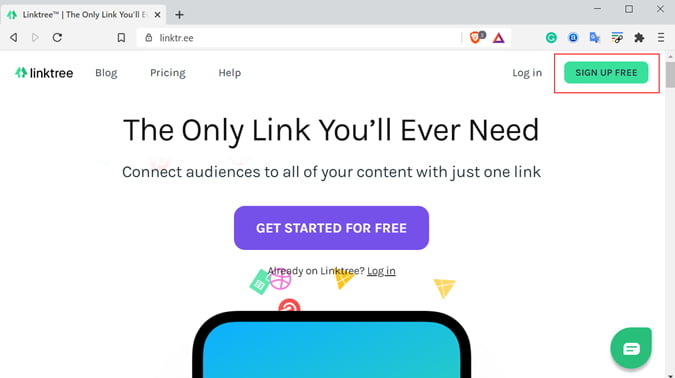
2: Fill in all of your information, including your email address, username, and password. Then select Register.

3: You’ll be taken to a website where you may complete the steps. Give your profile a name and select the profile types with which you want to be associated. You may be required to complete a captcha test before clicking the Save details option at the bottom.

4: Select plan options on the following page. We’ll go with the paid option in our scenario. To complete the setup, click Continue with Free.

5: Before you may use Linktree, you must first validate your account. Simply go to your inbox and select Verify Email from the drop-down menu. Continue on the following page. That is all there is to it. Now that you’ve successfully made a Linktree account, you’ll be directly redirected to your dashboard.
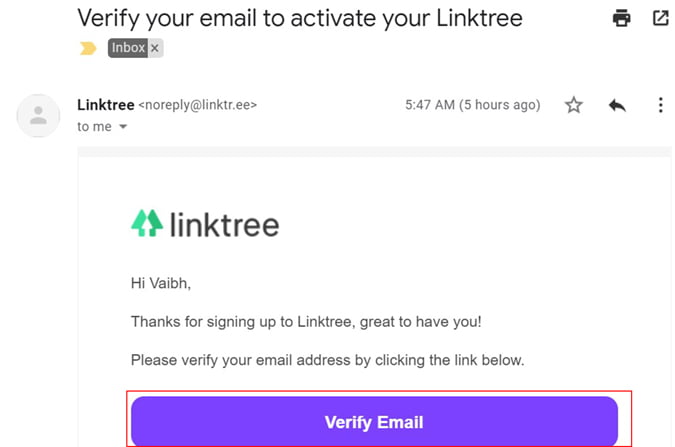
How to Create a Linktree on Instagram
It’s a popular misperception that a Linktree page may be created natively on Instagram. That isn’t the case at all. Linktree’s dashboard is the only place where you may add and change links. Let’s have a look at how it’s done.
1: To get started, go to Linktree’s dashboard (homepage) and select the Add New Link button.

2: When you click the new link button, a new URL tab will appear. The first option is the title, while the second option is the URL. The title is the name that will display on the Linktree page, while the URL is the website that will be linked to it. In my example, I’ve included a link to my YouTube channel, with the title Vaibhav’s YouTube.
To add more links, repeat the process. Simply click the Add New Link and feed in the title and URL.
Take a look at the Linktree page preview on the right side of the dashboard to get a sense of scale. It continues to update as soon as you make a modification.
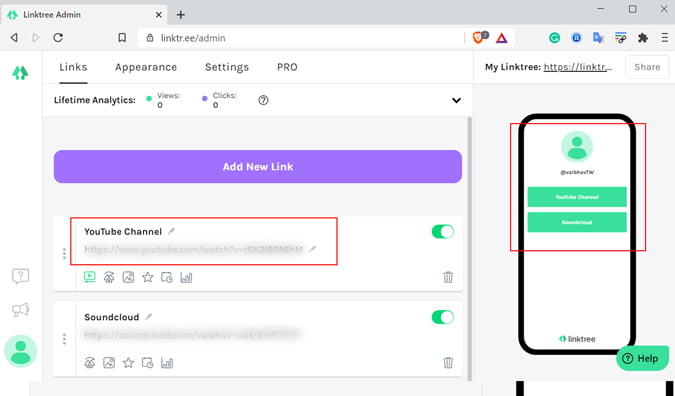
3: To get to the point, how do you distribute the Linktree link? You have the option of copying the link or downloading a QR code. We will go with the first choice. To do so, go to the upper right corner and click the Share icon. Now select Copy my Linktree URL from the drop-down menu.
4: Go to your Instagram profile and select Edit Profile from the top menu.

5: Scroll down to the Website option, paste the Linktree URL, and submit the page at the bottom. You’ve just finished creating a Linktree and connecting it to Instagram.
If you want to change, add, or remove any URLs, you can easily do so from your Linktree profile.

Linktree Free vs Paid Subscription
Subscriptions to Linktree are straightforward. There are just two options: free or paid. The pro edition adds a bevy of features for $6 per month.
Because the free version already has a lot of features, I recommend giving it a try for a few weeks before upgrading. The pro edition, on the other hand, is the way to go if you’re seeking features like link scheduling (when the links go live or expire) and daily analytics.
| Limit on URLs | QR Code | Scheduling | CSV File | Watermark | Price | |
| Free | No | Yes | No | No | Yes | Free |
| Paid | No | Yes | Yes | Yes | Choice | $6/month |
Read Also: What Is Planoly and How to Use It to Manage Instagram
Conclusion: Create & Use Linktree on Instagram to Showcase Links
Linktree is a simple program to set up. Aside from that, there is no better approach to present your work on Instagram than through your bio. One link to show off all of your stuff on various platforms. The majority of creators have many online profiles since it expands their reach. Linktree can be beneficial.

2 thoughts on “Create and Use Linktree on Instagram to Showcase Links”