The PS5 is Sony’s newest PlayStation console, and it’s packed with unique features and a fresh appearance. You can listen to music on Spotify, play the latest games in 4K at 120 frames per second, listen to 3D audio, and do a lot more. However, the ability to connect third-party headphones, such as AirPods, to the PlayStation consoles remains a minor issue. If you’re curious as to why this is, I’ll address your questions and demonstrate simple solutions that will allow you to connect your AirPods to your PS5 or any other headphones. Let’s get started.
Connect AirPods to PS5
What’s the Hold-Up
Even though Sony advertises next-generation graphics, incredible sound, and immersive haptics, you can only use Sony PS5 compatible headphones. The issue is more complex than simply corporate greed.
Latency Express
All PS compatible headphones have a high-quality chat-audio experience with low-latency audio output, which is a strong selling factor. Instead of Bluetooth, the headphones use a proprietary way of data transfer via a dongle. This is a real problem, as Bluetooth’s restricted bandwidth creates lag. These are the primary reasons why the PS5 doesn’t support Sony’s own WH-1000XM3 and other Bluetooth headphones.
The PS-compatible headphones can be tethered or can be used with a USB dongle to provide wireless communication. So, if you don’t care about latency and just want to utilize an existing set of AirPods, there are a few options for connecting your headphones to the PS5.
Can You Connect AirPods to the PS4
The PS4 suffered from the same issue as the PS5. The steps to connect the AirPods to the PS4 have been thoroughly documented. If you want to connect your Bluetooth headphones to your PS4, look into it.
How to Connect AirPods to PS5
It’s not difficult to connect AirPods to a PS5, but some techniques are better than others. I’d mention each technique with full instructions, and I’d advocate using the mic on the Controller for online discussions throughout the game because none of the other options would provide a better experience.
1. Use Remote Play
This is one of the simplest methods for routing audio through your AirPods without requiring any further setup. All you have to do now is link your iPhone’s Remote Play software to your PS5. After that, you can listen to audio through the AirPods.
Advantage: The Remote Play software is simple to use, requires minimal setup, and works over local Wi-Fi.
Disadvantage: When utilizing the Remote Play app to play games, you must connect the controller to the iPhone rather than the PS5. Because your input signal must first pass via the app, there may be some input lag. You’ll also need iOS 14.5 or later on your iPhone, otherwise you’ll have to use a PS4 controller. This restriction does not apply to Android cellphones.
1: Download the Remote Play app from the Google Play Store or the Apple App Store to your smartphone. Log in with your PlayStation Network account.
2: On the PS5, open the Settings app and scroll down to System Settings to enable Remote Play. Find the Remote Play Options and flip the switch ON next to Enable Remote Play.
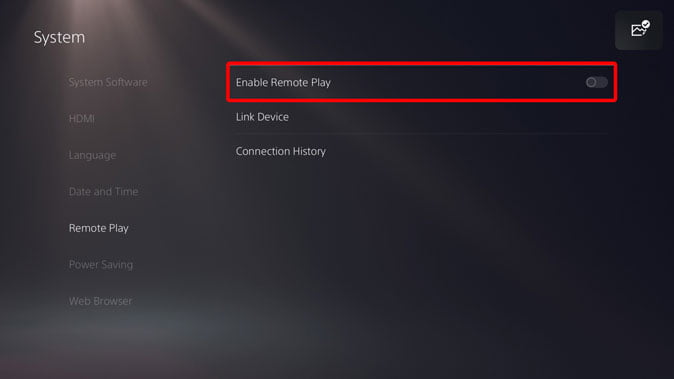
3: Connect your PS5 to the Remote Play app by entering the code that appears on the PS5’s TV screen.

4: Launch the session on your smartphone app and pair the PS5 controller with it. You can now play the game with your AirPods or any other Bluetooth headphones connected to your smartphone.

2. Use Samsung Smart TV to Connect AirPods with PS5
One of the features of Samsung Smart TVs is the ability to broadcast your TV’s audio by simply attaching a wireless headset via Bluetooth. This solution works great if you have a Samsung TV and wireless headphones other than AirPods. AirPods just did not function with the TV during my testing, but there is an easy workaround for that as well. If you want to use the Samsung TV to link AirPods to a PS5, follow the steps below.
Advantage: Unlike the Remote Play app, you’ll simply be connecting your AirPods to your Samsung TV, while your controller will be linked to the PS5, decreasing input lag in your game.
Disadvantage: This method is used if you have a Samsung Smart TV and Bluetooth headphones.
1: Go to Settings > Sound > Sound Output> Speaker List > Bluetooth device > Pair and connect with the Samsung TV remote.
Set your headphones to pairing mode, then use the remote to confirm the connection and associate the Bluetooth headphones. That’s it, you can start playing games and the audio would be routed from the TV to your Bluetooth headphones.
3. Connect AirPods to PS5 Using SmartThings App
You’ll also need a Samsung smartphone if you want to link AirPods to a PS5 and have a Samsung Smart TV. You can use the Samsung SmartThings app to transport audio from your TV to your smartphone, and then link your AirPods to the smartphone to hear audio from your PS5.
Advantage: If you have all of your gadgets with you, the process is seamless.
Disadvantage: As the audio is sent first to the TV, then to the smartphone, and last to the AirPods, this method introduces a lot of audio delays.
1: On your Samsung smartphone, download the SmartThings app and log in with your Samsung account. You can make one here if you don’t already have one.
2: Check to see if your TV and smartphone are on the same Wi-Fi network. Start the app and tap the Add button on the upper left to add your TV.
Find your Samsung TV on the SmartThings app
3: Select Play TV sound on Phone from the settings menu by tapping the TV tile and selecting the choices button on the upper right.
Play TV sound on the Phone using the SmartThings app
4: The audio from the TV will now be sent to the Samsung smartphone, and you can use your AirPods to play PS5 games.
4. Use a Bluetooth Dongle
Bluetooth’s dongles, such as the AvanTree Leaf, let you connect Bluetooth headphones to devices that don’t have built-in Bluetooth. We may utilize it to connect AirPods directly to the PS5 in our situation. I’ve used it before to connect the PS4 to AirPods, and it works well.
Advantage: Using the Bluetooth dongle allows you to send audio from your PS5 to your AirPods in the quickest way possible. This has the least amount of audio delay and is a pleasant experience.
Disadvantage: The AirPods mic will not work with PS5 and you will not be able to use 3D audio with this setup.
1: Plug the AvanTree dongle into the front-facing PS5 USB port. Press and hold the pairing button on the dongle until the white light on the dongle begins to blink.
2: Bring the AirPods close to the dongle and pair them by pressing and holding the case’s button.

The AirPods and the Dongle will be able to communicate with each other. Now you can just start playing your favorite games while listening to music through your AirPods.
If you don’t hear any audio from the AirPods, check that the audio output in the PS5 settings is configured appropriately. Select Settings > Devices > Audio devices > Input and output > Avantree USB Headset from the drop-down menu.
5. Get a Premium Hi-Fi Transmitter
If you’re willing to spend roughly $90, are an audiophile, and enjoy the 3D audio function, the FiiO BTA30 offers full aptX support. AirPods, as you may know, do not support aptX. This transmitter would be useful if you have Sony’s WF-1000XM3s or WH-1000XM4s, or any other headset that supports the aptX codec.

It operates in the same way as the prior method. The transmitter is connected to the PS5 via USB cable, and then your Bluetooth headphones are paired to the transmitter.
Also Read: How to Stream Music on PS5 With Spotify While Playing Games
Final Verdict: How Do You Connect AirPods with PS5
There are a number of different ways to link AirPods to a PlayStation 5. Granted, there are additional techniques that I didn’t mention because I couldn’t guarantee their accuracy. For example, you might attach a transmitter to the aux port on the back of the TV and route your audio from there. It does, however, cause a large amount of audio latency, which I’ve noticed. What are your thoughts? Please let me know on Twitter
