There are a variety of reasons why you would want to block a website when browsing. Regardless of the matter of the cause, the instructions below will show you how to block websites in Firefox. The following are some of the most common reasons for restricting a website:
- It could be spreading viruses
- May contain explicit content
- It can steal your personal data
Do you know How to Clear Autofill in Firefox and Chrome Browser.
Block Websites on Firefox
On the Firefox desktop version, we recommend using the Block Site plugin to block websites. On the Chrome browser, you may also utilize the Block Site add-on to block websites.
Block a Website on Firefox on Desktop
(1) Open the Firefox browser and visit this link.
(2) Type “Block Site” in the search bar. Open the tool developed by Ray.

(3) On its information page, click the “Add to Firefox” option.

(4) A pop-up will appear. Click on Add.
(5) Select the check box stating “Allow this Extension to Run in Private Windows“. Now, click “Okay, Got it“.

(6) The extension is now added to Firefox. You can have to manage its settings. Click the hamburger icon at the browser’s top right corner and click AddOns.
(7) You can also access AddOns by pressing Ctrl+Shift+A or type “about:addons” in the search bar.
(8) Click Extension on the left side pane, and the list of installer extensions will appear. Click the three dots next to BlockSite.
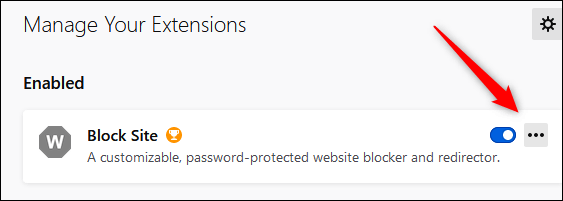
(9) Select Option. Under the “Block a New Hostname” box, type the website you want to block. Click Add to add the website.
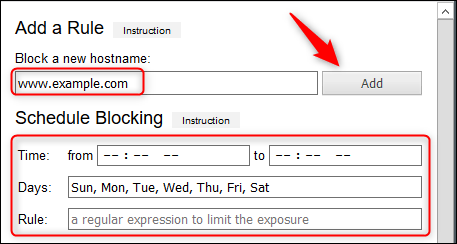
(10) Click Save, and you are done.
When someone tries to access a website that has been put on the block list, the screen will display the image below.

Block Websites on Firefox Mobile
When compared to Android, blocking websites on the iPhone or iPad is a little more complicated. Leechblock NG, a free add-on for Android, is available. It’s a Firefox-only add-on. After installing the add-on, all you have to do is add the website you wish to ban.
Only use Screen Time to block websites on your iPhone or iPad. Aside from Firefox, the site you visit will be prohibited in all other browsers as well.
- Go to Settings > Screen Time > Content and privacy Restrictions > Content Restrictions.

- Enter the website’s URL that you want to block. After that, click Done.
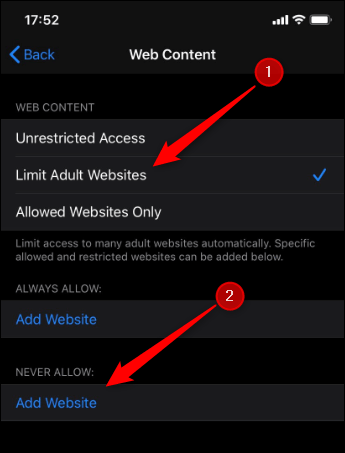
- In Firefox and other iPhone browsers, the selected website will now be restricted.
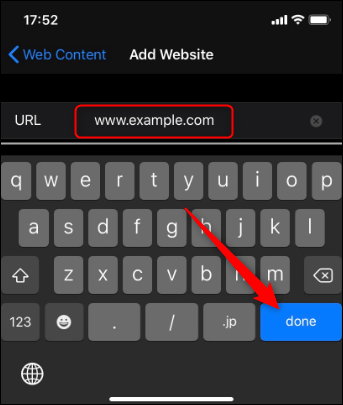
As previously stated, there are various methods for blocking websites. The method you use will depend on your browser, operating system, and network router. This article should have taught you how to block websites in Firefox.
Check out 10 Must have Best Add-ons for Mozilla Firefox.
Use the comments box to post any questions or feedback you have about this article. Stay up to date with our tutorials by following us on Twitter and Facebook.
