Although Microsoft has not issued an official comment on how long you can use Windows 10 without activating it, it is frustrating and unexpected that your activated Windows 10 suddenly becomes inactivated. We’ll assist you in removing the Activate Windows watermark from your screen if it appears unexpectedly. If you already activated your Windows 10 installation with an original product key/digital license, the troubleshooting steps below will help you reactivate it and get rid of the annoying watermark. Here we’ll assist you to fix Windows 10 suddenly not activated issue. Check out Windows 11 New Features to Know.
Do you know the 10 Best Windows 10 Apps for 2022?
How to Fix Windows 10 Suddenly Not Activated Issue
Because this problem can arise for a variety of reasons, we recommend that you follow all the procedures to resolve the Windows 10 suddenly not activated issue until it is resolved. However, pirated Windows 10 customers will not benefit from this post, and we encourage purchasing a legitimate license rather than seeking cracked copies that could contain ransomware or malware.
Read also: Ways to Fix Slow Internet on Windows 10 and Speed It Up
1. Restart Computer
This technique works like an incantation to restore your original setting or, in this example, enable Windows 10 regardless of the device or operating system. You might be able to fix this Windows 10 not-activated issue by restarting your computer if it’s caused by a bug or glitch. It may return to the future, but for now, it can assist you.
2. Check Expiry Date
Your key/license, whether it’s a product key or a digital license, has no expiration date if you bought it from the official shop or an approved retailer. Users of Windows 10 can permanently activate a duplicate of their installation. However, if you buy a product key from a third party, you’ll run into this issue.
Countless unofficial websites and stores sell the product key for less than the original price. If you bought a product key like this before to save money and activate Windows 10, you can run into this problem.
It’s a good idea to double-check if your product key has an expiration date. Because the Activate Windows watermark is already visible on Windows 10, it’s possible that it’s already expired. Follow these procedures to make sure.
1: Open the Run prompt on your computer by pressing Win+R.
2: To launch the Command Prompt, type CMD and hit Enter.
3: Type this command:
slmgr /xpr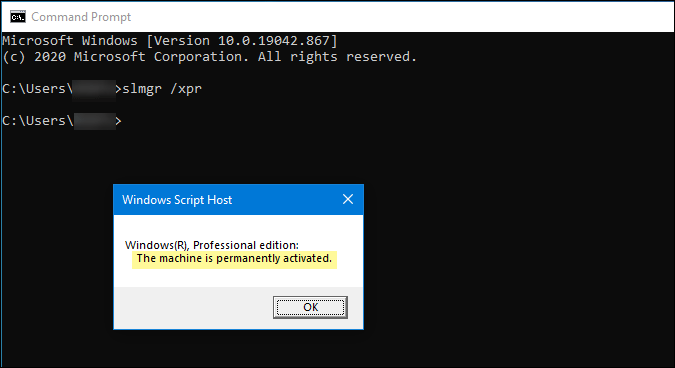
After pressing the Enter key, a popup window with the expiration date opens. Continue to the next step if it says The machine is permanently activated.
3. Don’t Try to Use OEM Keys
There are two types of activation keys: one that you purchase and activate with your copy of Windows, and another that is installed by your hardware manufacturer. An OEM key will be included if you buy a pre-activated Windows laptop or even a desktop machine. OEM keys are device-locked or device-specific product keys that can only be used on that specific device. They are not transferable if you decide to sell your laptop and purchase a new one.
Many people attempt to extract OEM keys from their Windows 10 computers in order to utilize them on another device. There’s a risk you’ll run into this problem if you try it. For Windows 10 Home, Pro, Enterprise, or Education, you’ll need a product key.
4. Run Activation Troubleshooter
When you replace your hardware, our specific Windows 10 activation Troubleshooter can help (hard disk, motherboard, etc.). Even if you have the original product key installed after changing some critical elements of your machine, Windows will not detect the activation key. There could also be other reasons why your computer won’t turn on automatically, such as a glitch. We recommend executing the related troubleshooter to resolve all such issues.
1: To open the Windows Settings, press Win+I.
2: Select Update & Security > Activation from the menu bar.
3: Select Troubleshoot from the drop-down menu. It gives you some instructions based on your problem.

4: Select the option I recently changed the hardware on this device.

5: Log in to your Microsoft account, which is tied to your digital license.
6: If all goes well, your Windows 10 copy will be restarted right away.
5. Deactivate and Reactivate the Device from the Microsoft Account.
If you previously added the laptop or desktop to your Microsoft account to use the digital license and encountered an internal issue, it is recommended that you delete the laptop or desktop from your Microsoft account and reactivate Windows 10. You might not notice the ‘internal’ problem as a regular PC user, but this workaround works wonderfully.
1: Log in to your Microsoft account and open the Microsoft Devices administration interface.
2: You’ll get a list of all the devices associated with your Microsoft account. Locate the device that is causing the activation problem and select Show details or manage from the drop-down menu.
3: Select the Remove laptop or [device-name] option from the Manage button shown under the device name.

4: Tick I’m ready to remove this [device] box and click the Remove button to confirm the removal.
5: Go to Accounts in Windows Settings by pressing Win+I.
6: Select the option to sign in with a Microsoft account instead.
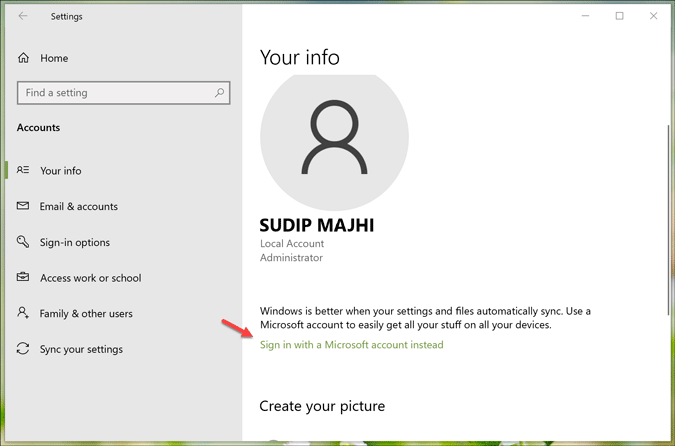
7: Log in to your Microsoft account, which is tied to the digital license.
8: Allow it to finish the log-in process in order to locate the activated Windows 10.
6. Obtain the Product Key and Cross-reference it with Your Purchase
You may have received a 25-character code if you purchased a product key from an authorized retailer. A malware or adware assault, on the other hand, can destroy the installed product key, resulting in the Windows 10 not activating in the issue. Make certain that the product key that is currently installed (if any) and the product key that was purchased are the same. You must first locate the product key, depending on whatever method you choose to purchase the product key.
1: Press Win+X to open the menu, then select Windows PowerShell from the drop-down menu.
2: Paste the following command into the command prompt:
wmic path SoftwareLicensingService get OA3xOriginalProductKeyAnd press the enter button
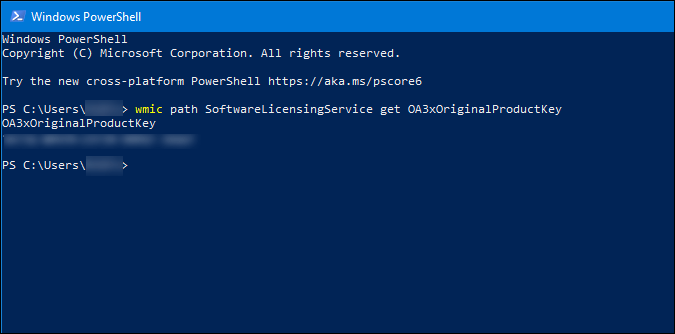
The product key is displayed in the Windows PowerShell window. As previously stated, you must confirm that this product key matches the one you purchased.
If not, go to Update & Security > Activation in Windows Settings. Then, to properly activate Windows 10, select the Change product key and enter your original product key.
7. Scan PC for Malware to Fix Windows 10 Suddenly Not Activated Issue
Different computer viruses and spyware operate in different ways, and some of them may be able to destroy your product key, preventing you from using essential features. Also, the Activate Windows notification could be a figment of the malware’s imagination. Scanning your computer with a malware removal program for Windows and removing potentially suspicious files and apps are recommended to ensure all of these things and get rid of the problem.
8. Install Pending Updates
If you’re experiencing this issue with a copy of Windows 10 Insider Preview, it can be a bug, which is pretty very common. See if Microsoft has made any announcements or if a fix has been published. Follow these steps to check for and install new or pending updates.
1: Open Windows Settings by pressing Win+I, then go to Update & Security.
2: Click the Check for Updates button in the Windows Update section. If it says there are any pending updates, click the appropriate icon to download and install them.

3: Finally, to complete the installation, click the Restart now button.
9. DISM Tool to Fix Windows 10 Suddenly Not Activated Issue
The DISM (Deployment Image Servicing and Management) tool can assist you in resolving issues such as the Windows 10 Start Menu not working or auto start being delayed. If your system has been significantly changed or corrupted, you can restore the original version from a hidden recovery version. However, it is a time-consuming job
1: Open the elevated Command Prompt window by searching for CMD in the Taskbar search box or the Start menu and selecting the appropriate run as administrator option. Give each of the two commands listed below one at a time.
DISM.exe /Online /Cleanup-image /Scanhealth DISM.exe /Online /Cleanup-image /Restorehealth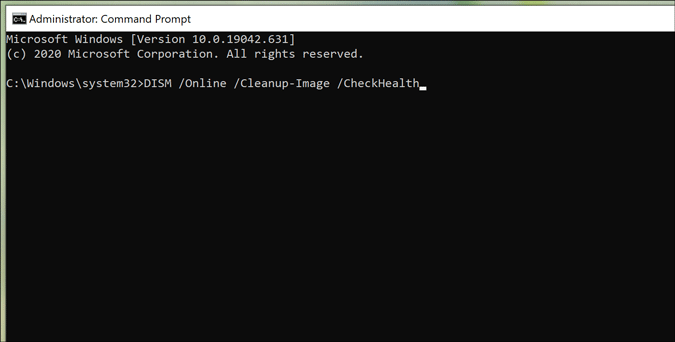
The first command checks the health of the system image, and if it finds anything wrong, it uses the second command to fix it. You do not need to run the second command if it displays a No component store corruption detection message.
Conclusion: Fix Windows 10 Suddenly Not Activated Issue
This issue usually arises when you replace hardware, such as a hard disc. After the modification, reactivating Windows 10 using your digital license or product key is simple. If malware is the source of the problem, you should scan your entire system with reliable antivirus and then reactivate it.
.
