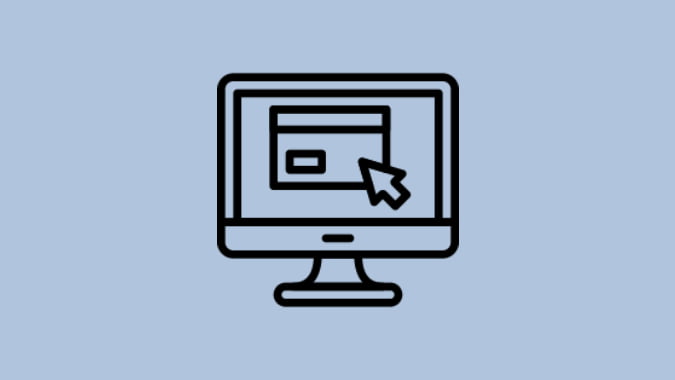The Play Store and App Store both have numerous apps. However, they necessitate invasive permissions and consume a lot of resources. That is, they continue to run in the background even if you are not utilizing them. This is when web applications come in handy. Web apps, albeit not widely used today, can help you avoid some drawbacks of using specialized programs. We’ll go over how to turn a website into an app on common platforms including Android, iOS, macOS, and Windows in this post.
Also read 5 Best No Code Website Builders in 2022.
Benefits of Apps
So, before we learn how to convert a website into a full-screen app, let’s go over some of the important advantages. This will assist you in determining whether or not transforming a website into a web app is a good idea.
First and foremost, your favorite website gets a distinct app icon. Another advantage is that not all websites have specialized apps. With just a single tap, you may access the website. It is more convenient to use the web app instead of opening the website on a browser because it saves you time. The browser UI appears to be removed, and the web app runs in full-screen mode.
You also receive support for navigation gestures, ad-blocking tools, a dark theme, and a lot more. Because of these advantages, a web app is a viable alternative to just browsing a website via a browser.
Now that you’ve grasped the significance of a web app, let’s look at how to convert a website into a web app on several platforms one at a time.
Do you know how to Create a Website Shortcut on a Desktop for Chrome?
Turn Website into App on Android
1: We’ll use a third-party program called Native Alpha to construct a web app for Android.
2: First, go to the official GitHub download page and get the Native Alpha program. Make sure you have the most recent version of the app.

3: Install it in the same way you would any other software on your Android device. It’s possible that you’ll need to grant permission for sideloading.
4: When you open the app, you’ll get a window asking you to “Add your first web app.”
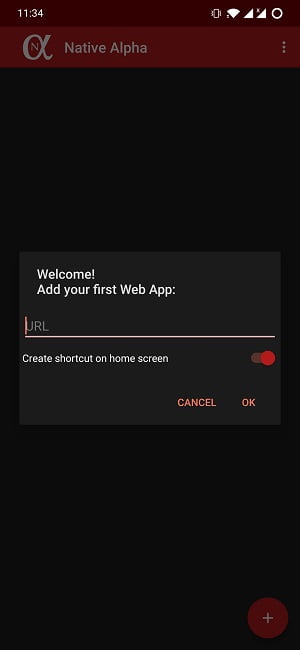
5: Go to the website you want to convert into a web app and open it. Copy the website’s complete URL.
6: Paste the URL into the area labeled “Add your first web app” and click the OK button. The site icon will be created automatically as a result of this.

7: You can also edit the shortcut title and add a custom web app icon. Once everything is in place, press the OK button once more.
Download Native Alpha
Adjust Features of the Web App
Other settings and functionalities are available in Native Alpha. In the app, you can enable JavaScript, HTTP, and location access, as well as accept third-party cookies.
There’s a data-saving mode, the option to not load photos, the ability to enable the page to refresh automatically, and so on. On top of all this, there is an in-built ad-blocker as well, if you’d like to have it in your web app.

After you’ve made your adjustments, hit the Save button. Voila! On an Android phone, you’ve just converted a webpage into a full-screen web app. It functions similarly to an application but uses less of your phone’s resources.
Turn Website into App on iOS
We’ll use Siri Shortcuts to create a web app for a website on iOS. The steps are as follows:
1: Get the Shortcuts app from the App Store and install it on your iOS device.

2: Open the Shortcuts app and select My Shortcuts from the drop-down menu. Use the URL App shortcut to get started.
3: Give the shortcut a name and click the Done button.
4: Paste the URL you copied before into the URL field and click the Done button once more.
5: You’ll be prompted to choose an app icon for your web application. You can basically decide any image you like or the emblem of the website whose web app you’re making. Assign the symbol to the image.
6: The configuration profile must now be downloaded. Developers utilize the configuration profile to allow iOS users to download and install apps that aren’t available on the App Store.
7: You will be taken to the Safari web browser after uploading the web app icon. You will be asked to authorize the download of a configuration profile to your iPhone at this point. Select the Allow option.
8: Finally, you must install the configuration profile that you downloaded. To do so, go to the Settings menu.
9: You’ll see the profile description if you tap on it. All you have to do now is press the Installation button. Proceed to the next step by entering your passcode.
10: Finally, at the top and bottom, press the Installation button. That concludes our discussion. Your profile has been saved to your iPhone.
11: A shortcut to the newly generated web app will show on the home screen.
Download Shortcuts
Turn Website into App on macOS
On macOS, too, it’s simple to turn a website into a web app. On Macs, we’ll use a program called Fluid. The steps are as follows:
1: Go to the official Fluid website and download the free version of the program.
2: Start the program. You’ll be asked to input some information about the web app, such as the URL and the name of the web app, location, web app icon.

3: When you’re finished, click the Create button.

4: That’s all there is to it! On your macOS, you’ve just turned your favorite website into a quick-access web app.

It’s worth noting that the free version performs admirably. However, for $5, you can access features like pinning any Fluid-created web app to the macOS Status Bar. User scripts or User styles can also be used in Fluid apps, and the produced web apps can be used in full-screen mode.
Download Fluid App
Turn Website into App on Windows
You may create a web app for your favorite website using one of two approaches on Windows OS. The first option is to utilize the Microsoft Edge browser, and the second is to use the Microsoft Store’s Web app Maker app. Let’s have a look at each strategy individually:
Microsoft Edge
1: Go to your favorite website using the Microsoft Edge browser on your Windows PC.
2: Once on the webpage, go to the upper right corner and click the 3-dot or Settings option.

3: Select Settings > App > Install from the drop-down menu.

4: Now, in the name field, type a meaningful name or whatever you wish. This will be the name of the web app.
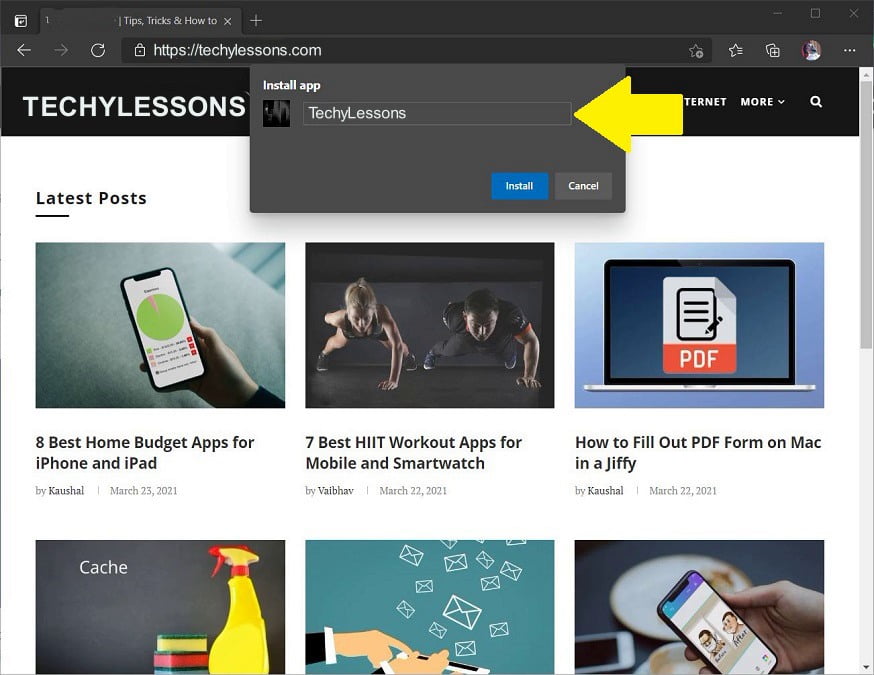
5: Press the Installation button after that. That concludes our discussion. On your desktop and Start menu, a web app for the website will be built.
Webapp Maker
1: Install the Webapp Maker software from the Microsoft Store on your computer.
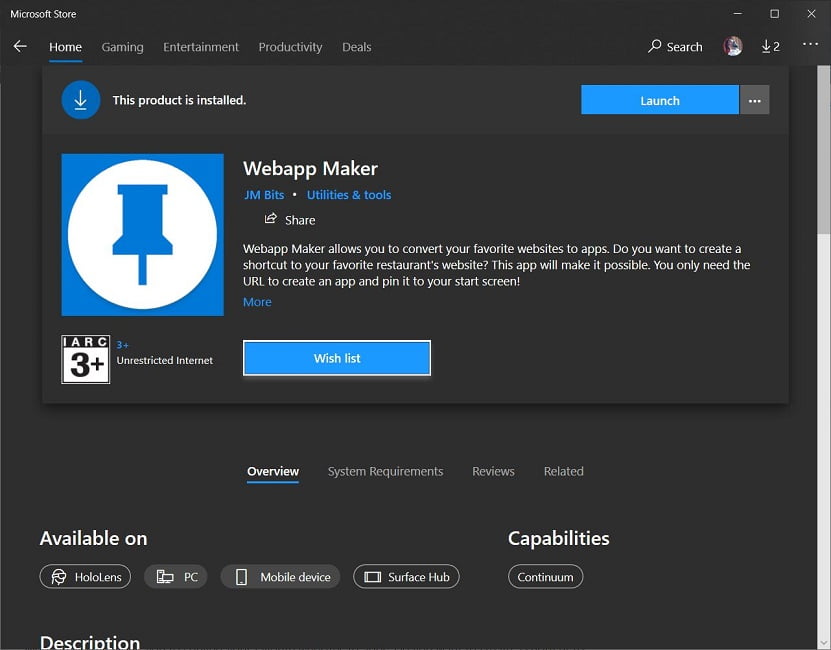
2: All you have to do now is enter the website’s URL and the name of the web app.
3: You can choose whether to open the app in full-screen mode, as well as the app’s color.
4: Finally, choose a picture for the web app icon. You have the option of selecting an image from your hard drive or using the Get Image from the Internet button. The image will be downloaded from the internet using the latter option.
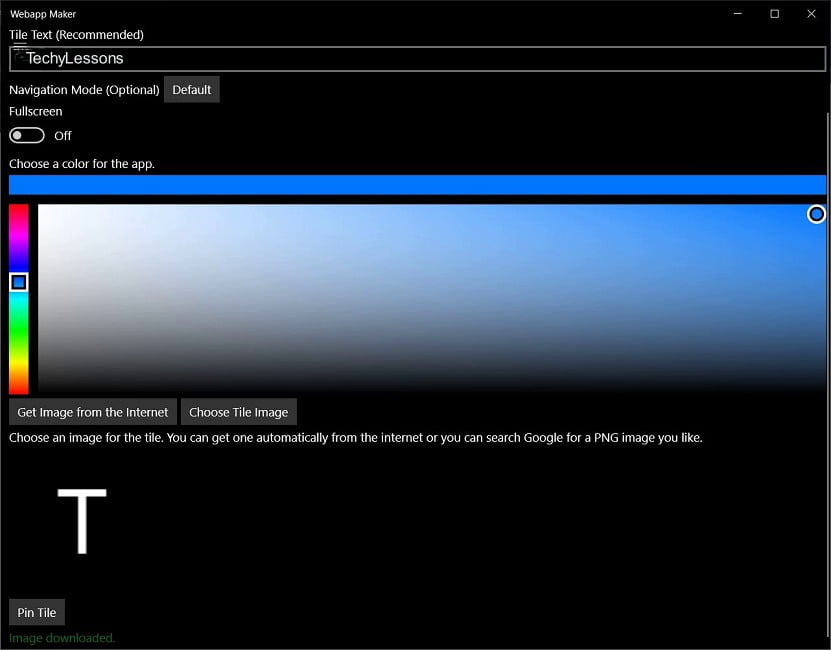
5: Finally, to make a web app for your favorite website, use the Pin Tile option.
Get Webapp Maker from Microsoft store.
You may also need to know Ways to Create Websites Shortcut on Desktop for Chrome.
Final Verdict: Turn Website into Web app Anywhere
On Android, iOS, Windows, and macOS, these are the best ways to turn your favorite websites into web apps. Let us know what you think about web apps and whether you prefer them to traditional apps. Until next time… Cheers!