On any operating system, shortcuts are a simple way to open frequently used apps fast. However, most of our job and even leisure activities necessitate the use of a browser, which for the most part is Google Chrome. For example, I open WordPress first thing in the morning to get started on my job, and I open Netflix whenever I need a break. It’s a good idea to make website shortcuts that you may reach directly from your desktop to save time. Here are a few options to create a website shortcut on the desktop for Chrome.
Read also the Great Suspender Alternatives of Google Chrome?
Create Website Shortcut on Desktop Chrome
1. Native Method
Google Chrome is highly customizable, and it comes with a built-in feature that allows you to create desktop shortcuts for websites in only a few clicks. To begin, open Chrome and navigate to the website for which you want to create a shortcut. In a new tab, I’ve launched Techwiser.com. After you’ve opened the webpage, go to the upper right corner of the browser and click the three vertical dots.

Select More tools from the pop-up menu and then create a shortcut in the second step. Any webpage can be made into a shortcut using this method.

Finally, in the pop-up, click Create, and you’ll have successfully created a website shortcut on your desktop. You can rename the shortcut and choose whether to open the website shortcut in a new tab whenever you click it.

2. Save as Shortcut (Chrome Extension)
While the original technique is simple, a Chrome plugin adds several useful features. You can, for example, save many tabs as shortcuts in a zip file or save webpages in multiple formats. To begin, download and install the Chrome extension Save as Shortcut. To add the extension to your browser, simply select Add to Chrome.
The extension is compatible with all Chromium-based browsers, including Edge and Brave.

It will appear in the extension tab in the top right corner of the browser once it has been successfully installed. To save the current webpage as a desktop shortcut, click the icon and select Save Current. As a default, this will download the page to the download folder.

Click on options (as shown above) and select the settings link under the download folder setting to change the download location to desktop. However, because the extension is essentially downloading the homepage, all of our downloads will be moved to a new location. As a result, before downloading, enable the ‘Ask where to save’ option.
Get Save as Shortcut

3. Progressive Web Apps (PWAs)
Progressive Web Apps, or PWAs, are a modern hybrid of a website and a mobile app. As a result, you receive an app-like experience without having to download any software. The best part is that all of your existing Chrome extensions will continue to work, and the app will always launch in a separate tab. These are also quicker to load since they cache resources beforehand.
By checking at the + sign on the right side of the URL, you can readily tell if a page is PWA. Click the Plus symbol to access the installation option if the website you want to create a shortcut for supports it.
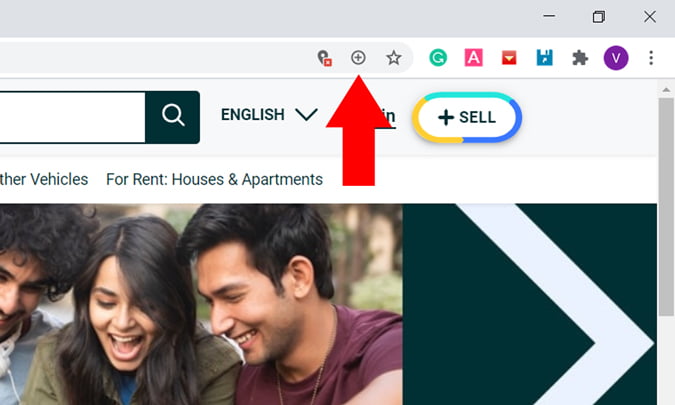
To begin the installation, pick Install from the new pop-up.

Once the installation is complete, you will notice a shortcut icon on your desktop that corresponds to the website shortcut we are attempting to create. This shortcut will open in a new tab every time you use it, much like an individual app.

It’s also quite simple to uninstall. All you have to do is launch the program, pick uninstall from the three vertical dots in the top right corner of the browser. That is all there is to it.
Remember to have a lookout for the + sign on your favorite websites to create a desktop shortcut
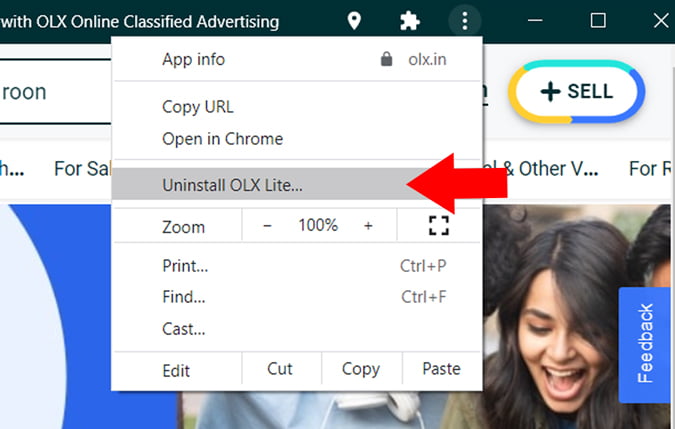
Closing Remarks: Create Website on Desktop
So, these were a few methods for creating a desktop shortcut for any website using the Chrome browser. Of course, the native method is the most convenient, but I primarily use the extension when I have a lot of tabs open and want to keep track of them all in one place.
Take a look at the 20 Best Chrome Flags for PC and Mobile Users in 2022.
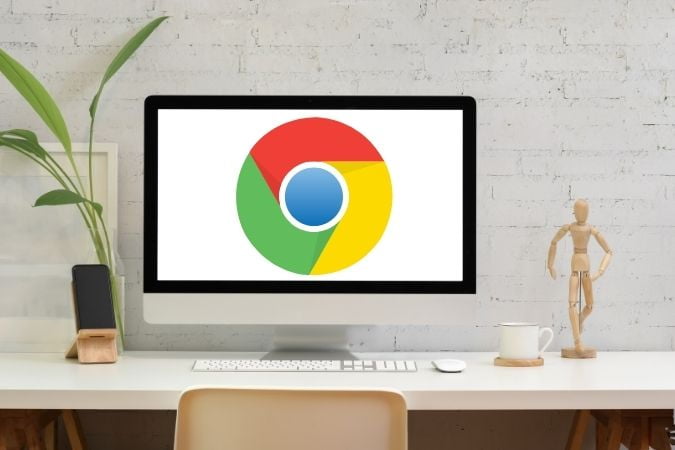
2 thoughts on “Ways to Create Website Shortcut on Desktop for Chrome”