Even though Google removed the option to silence individual tabs with the release of Chrome 71, it’s still one of the capabilities I’d like to see restored. Although you can still silence a site by right-clicking it, this is problematic if you have numerous tabs open, each with a different media. To fix this, I looked into it and discovered three different ways to mute a tab in Chrome. Let’s have a look at how.
You must know the Ways to Create Website Shortcuts on Desktop for Chrome
The Traditional Way
Let’s look at how Google wants us to mute tabs before I show you a different method to do it in Chrome. In Chrome, start playing music or a video. You can mute the website by right-clicking the tab that is playing the music. The audio will be muted after you click Mute Site. This solves the problem, but if you have numerous tabs open with the same website, all of them will be muffled.

Do you know How to Group and Change Tab Color on Chrome?
1. Tab Muter
Tab Muter is a useful Chrome plugin that lets you mute a tab with only one click. Simply click the extension icon on the active tab that has sound playing once it has been installed. The tab will be muted instantly. It works regardless of the website that is currently open in the tab. This Chrome extension will only silence the tab you are on if you have numerous tabs open with the same page. Tab Muter is a free Chrome Web Store application.

Pros:
- It’s independent of websites and only mutes one tab at a time.
Cons:
- There isn’t a way to silence using keyboard shortcuts.
- I’m unable to change the volume.
Download Tab Muter (free)
2. Mute Tab Shortcuts
Similar to the previous add-on, Mute Tab Shortcuts adds a critical feature: keyboard shortcuts. Because I prefer to use the mouse as little as possible, I am a sucker for discovering hidden keyboard shortcuts. Mute Tab Shortcuts adds three keyboard shortcuts for muting and unmuting tabs.
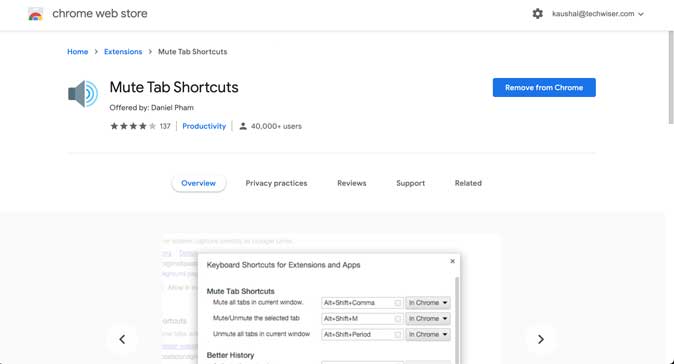
The following is a list of keyboard shortcuts:
- Alt + Shift + M: Mute/unmute current tab
- Alt+Shift+N: All but the current one will be muted
- Alt + Shift + Comma: Mute/unmute all tabs
Pros:
- With keyboard shortcuts, you can mute Chrome tabs.
Cons:
- Tab volume cannot be adjusted
Download Mute Tab Shortcuts (free)
3. Volume Control for Google Chrome
The two extensions above are used to mute a tab. If you want to manage the volume of each tab individually, you’ll need the Volume Control extension. It has a dial that you can crank down or all the way up to 600 percent. This is useful when I want to watch The Office in the background without being distracted. You can adjust the volume of one tab without affecting the others, and you can turn it up for some sites with extremely low noise.
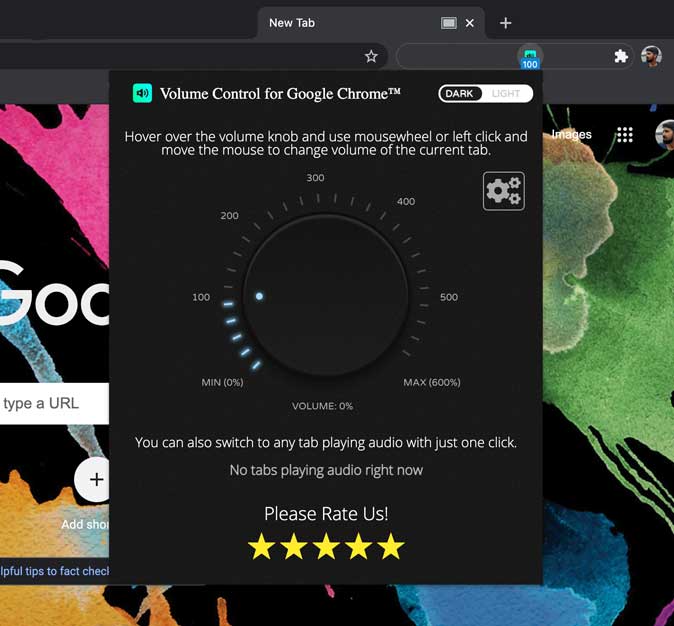
Pros:
- The ability to mute or turn up the volume to 600%.
Cons:
- There are no keyboard shortcuts. To silence a tab, you must utilize the Dial.
Download: Volume Control for Google Chrome (free)
Have a look at the 8 Best Google Chrome Themes for You to Try in 2022
Closing Remarks: How to Mute a Tab on Chrome
You now know how to mute a Chrome tab. Although it’s a one-click operation, the native technique simply mutes a webpage. It does not allow for fine-grained control. The option to silence individual tabs in Chrome is provided by these three Chrome extensions. You can also control the volume, which is a nice feature. What are your thoughts? Do these Extensions appeal to you? Let me know if you find a better alternative on Twitter.
