Instagram is often adding new features to keep its app fresh and safe for users all over the world. People may now select whether to hide Like numbers on their own posts and those of other users, according to the photo-sharing app. Instagram has added the tool in response to growing worries that social media platforms are contributing to low self-esteem and feelings of inadequacy among young people. If you want to “take the heat off” yourself, this post will explain to you how to hide Likes on Instagram using one of three simple approaches.
Do you know How to Know if Someone Hides Their Instagram Story?
Hide Likes on Instagram
How to Hide Like Counts for Instagram Accounts
Instagram also allows users to hide Like numbers for other accounts, preventing them from continuously comparing their postings to those with thousands of Likes. Only the Instagram mobile app allows you to activate the feature. Do you know what do symbols and icons mean on Instagram?
1: Use your mobile device to access Instagram.
2: Tap the tiny Profile image in the lower right corner of the screen.
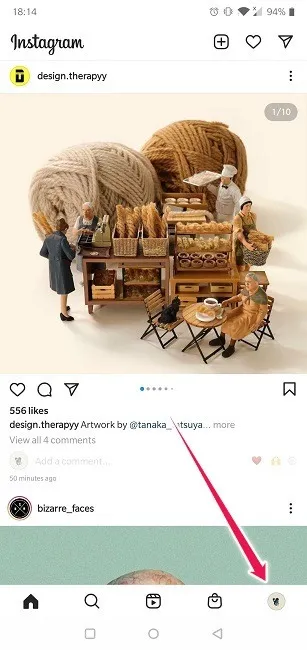
3: In the upper-right corner, tap the hamburger menu.
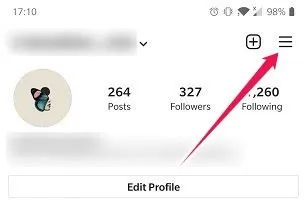
4: Scroll to the bottom and select Settings.

5: Select Privacy from the Settings menu.
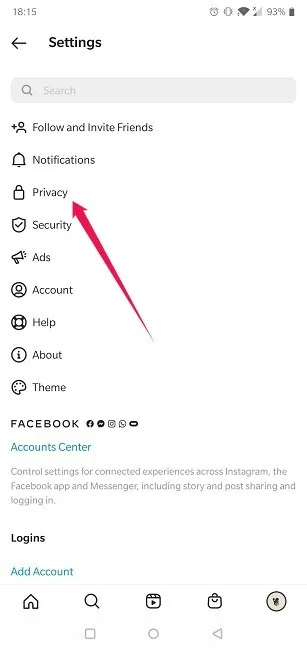
6: Go to the Posts section.

7: Select “Hide Like and View Counts,” which is the first option on the list.

8: When visiting a profile with this option selected, you won’t see the total amount of Likes or Views (in the case of videos).
Instead of thinking in terms of Likes, you may now have some peace of mind and genuinely focus on connecting with people on the social app. Simply retrace the steps above and switch off “Hide Like and View Counts” when you’re ready to see the Like counts again.
You should also check the 15 Best Canva Templates to Create Amazing Instagram Posts
How to Hide Likes on Your Own Posts
Are you ready to take things to the next level? You can also conceal Likes on your own posts on Instagram. This may be done per post, so you can choose to keep Likes turned on for specific postings. Users will still be able to see how many Likes their posts have received, but it will be a private affair.
Follow these instructions to conceal Likes for photographs you’ve already posted:
1: Go to the upper-right corner of a post and tap the three-dot menu.
2: In the pop-up choice that displays at the bottom, select “Hide Like Count.”

3: Others can no longer see the Like count. The Likes, on the other hand, are still visible.
4: Return to the original post and tap the “Others” icon to see your Likes.
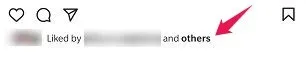
5: As you can see, you are the only one who can view them now.

You can block Likes from appearing on your profile if you’re about to create a new post and already know you don’t want them to.
1: Tap “Advanced Settings” at the bottom of the page when you’re in the caption writing panel for your new post.

2: To make the Likes you receive private, toggle on “Hide Like and View Counts on this Post.”

Read also: What Is Planoly and How to Use It to Manage Instagram
Wrap up:
Last month, Instagram began rolling out this functionality as part of an extended test. If these alternatives aren’t showing up in your Instagram feed, try searching for them on another account or be patient. It’s possible that you’ll be able to use the feature shortly.
If used correctly, Instagram can be a lot of fun, but what happens if the app breaks down and stops working? Read our entire list of solutions to learn how to solve them. Alternatively, you might want to brush up on how to use Remix with Instagram Reels.
