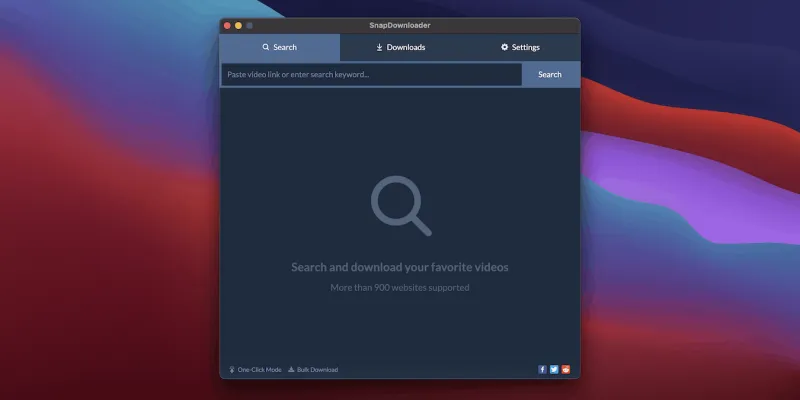Although video streaming is big business, it’s not ideal if your Internet connection is slow. Downloading the video makes more sense in these situations. You won’t have to worry about your broadband signal dropping if you watch it later. This SnapDownloader review will show you how to use software that can aid you. We’ll walk you through the SnapDownloader UI, give you our impressions on how the app is shaping up, and then summarize our ideas at the conclusion.
SnapDownloader made this content possible as a sponsored post. Even when a post is sponsored, the author maintains editorial independence and expresses his or her own views.
Introducing SnapDownloader
First and foremost, we must discuss SnapDownloader’s essential features in this review.
The program allows you to download videos at high speeds from over 900 different websites, and you can download numerous videos from multiple sites at once. You can save playlists, channels, subtitles, chapters, and more while downloading from a website. You may even look for videos on the platform.
SnapDownloader supports up to 8K video formats if you’re looking for a high-resolution video. You may convert videos to a variety of formats, including MP4, MP3, WMA, WAV, M4A, MOV, AVI, and more.
There are a little cool “experience” features as well. You may, for example, cut video from within the app, bulk downloads up to 100 videos, and specify a “one-click” output format and quality to help videos download faster than ever before.
We’ll guide you through some of these capabilities in the next section of our SnapDownloader review, as well as show you how the programme works.
Get SnapDownloader
Using the SnapDownloader Tool
To begin, SnapDownloader is simple to set up. It instals and runs in the same way as other apps on your system, and it takes only a few seconds to get up and running.
You’ll see a blank UI when you first open the app, waiting for your input.

The program is simple to use: simply type a URL into the Search screen’s bar, and it will fetch it for you. SnapDownloader will provide you with a few typical choices and settings to pick from once it detects a video.
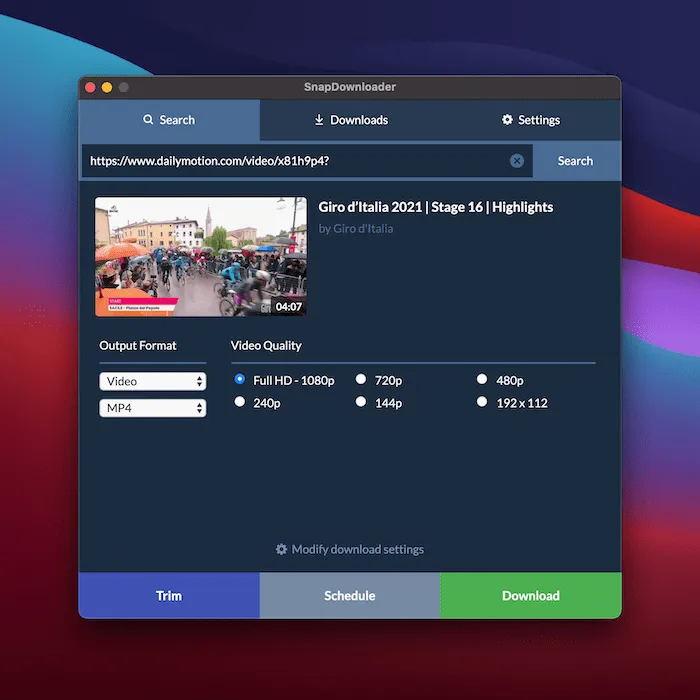
There are three more options at the bottom of the screen. To begin, you can trim the film to fit your needs.

The second option, Schedule, is particularly intriguing because it allows you to download the video at a specific time and date.

The Download option will take you to a special site with a list of processing videos.
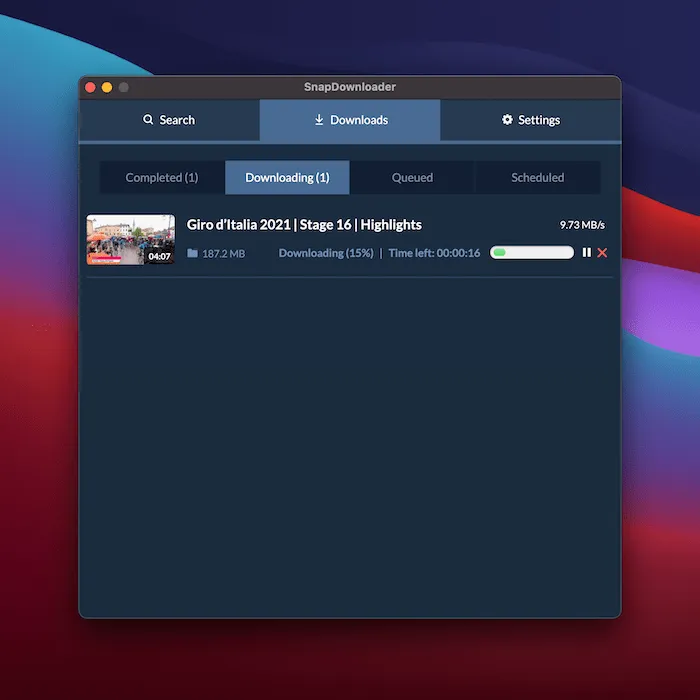
This entire interface resembles a regular “job queue.” You can see a list of active downloads, scheduled jobs, and finished video downloads, in other words.
It’s all very straightforward and quick. It took around two minutes from install to complete download, including downloading the app and entering our license key.
SnapDownloader Setting Screens Review
SnapDownloader has four screens where you can customize your experience. You can update the program, specify a download location, and adjust the number of simultaneous downloads on the General screen.

You may change how you use the app on the Configuration screen. For example, change your notification settings, skip any HTTPS connections that can slow down your download, and so on.
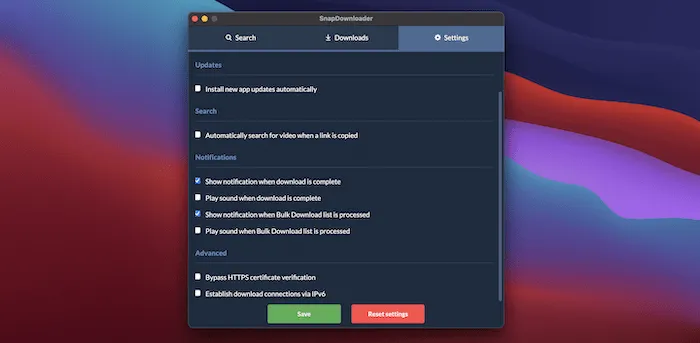
The Downloads screen is primarily concerned with how you organize downloaded videos than with encoding details; nonetheless, you may choose whether to include metadata into your films here.

Finally, there are several Proxy settings options that allow you to avoid geo-restrictions based on your location.

There’s a lot of flexibility here, which means SnapDownloader can fit into your particular video-downloading workflow. This makes it simple to use and customized to your needs.
Whether SnapDownloader Is Worth Your Money
SnapDownloader is, on the whole, a competent and robust program with a slew of useful functions. We like how simple the software is to use and how quickly a job can be started.
Furthermore, the pricing is reasonable. You have the option of purchasing a lifetime license or a month-to-month membership. The Personal lifetime license, in our opinion, is the best value: a single-computer license costs roughly $30, compared to $20–25 for a yearly subscription.
A Family edition, which costs roughly $50 for a lifetime subscription and allows you to install SnapDownloader on three computers, is also available. If you have to download from many computers during the day, this may be a better deal.
Read also the Best Zoom Apps to Spruce up Video Calling Experience.
Conclusion: SnapDownloader Review
SnapDownloader enables you to download movies from practically any website – certainly all the major ones – and save them to your computer, regardless of the exact figures. It can accomplish this in a hurry, and if you’re a serial downloader, you’ll appreciate the app’s capabilities and functionality.