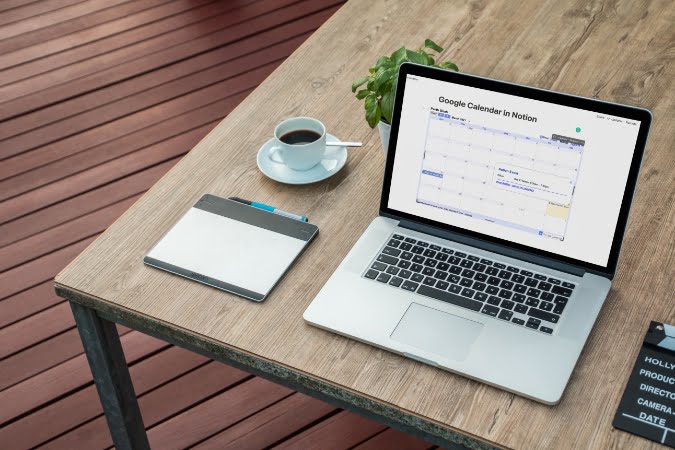The notion is steadily climbing the ranks in terms of popularity. The company’s innovative approach to modular productivity for taking notes, with the goal of replacing hundreds of programs, has quickly gained a following. Other services such as Google Drive, Figma, GitHub, Miro, InVision, and others operate seamlessly with the program. Users can now embed Google Calendar with Notion to observe upcoming events from a single dashboard.
Check out the detailed review on Evernote vs Notion: Which Productivity Software Is Better?
Embed Google Calendar in Notion
There are a few options for integrating Google Calendar with Notion. You can either use the official way, which is fine for the vast majority of people. A Google Calendar widget from a third-party source is an option for power users. Does this sound perplexing? Trust me, it’s a lot easier than it appears. Let’s get this party started.
Do you know the Best Calendar Apps for Android?
1. Add Google Calendar to Notion
To begin, we’ll utilize the official method for adding Google Calendar to a Notion workspace.
To view a calendar in Notion, you must first find the URL of the calendar you want to see. It could be a personal calendar, a shared calendar, or your company’s master calendar. The point is that each Google Calendar has a public URL that must be copied. Take the actions outlined below.
1: Go to the Google Calendar website.
2: Log in using your Google account information.
3: In the left pane, you’ll see all of your Google Calendar calendars, both public and private.
4: Next to the calendar you wish to add in Notion, click the three-dot menu.

5: Select Settings and Sharing from the drop-down menu.
6: In the Access Permissions menu, enable Make visible to the public under Calendar Settings.
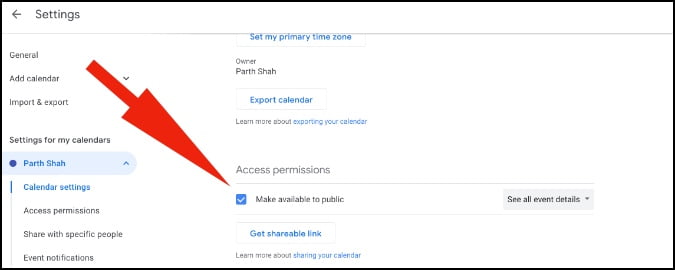
7: Google will issue an alert. After reading the note below, click OK.

Note: Before you click OK, make sure you understand the implications of making the Google Calendar public. Anyone can see the calendar if you use it this way. Making your calendar public also makes it searchable by Google, which means that if your calendar contains any private or confidential information, I strongly advise you not to make it public.
8: Next, in the left-hand panel, click Integrate calendar and copy the URL under the heading Public URL to this calendar.
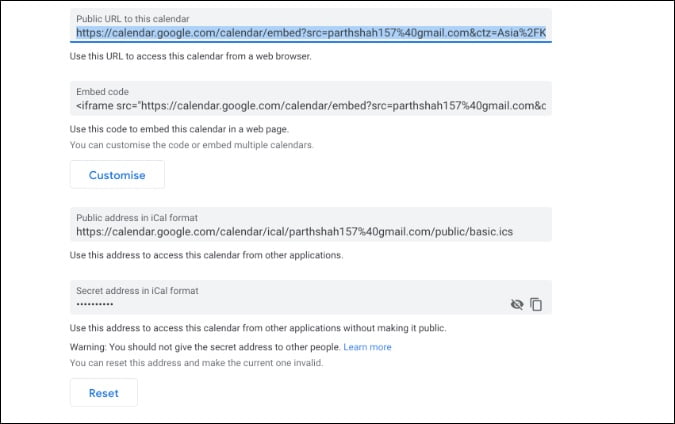
9: Select the page where you wish to insert the Google Calendar in the Notion workspace.
10: Type Embed in the / command, and it will allow you to input the URL.
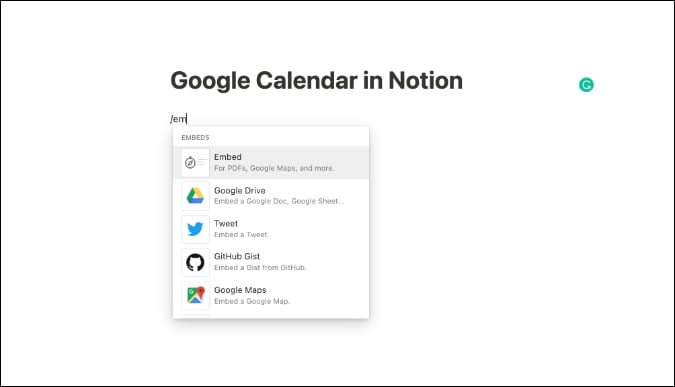
11: Paste the URL you copied in the previous steps into the Embed link box and click the Embed link button.

And there you have it! Your Google Calendar is now visible on the Notion page. Use the side arrows to resize the elements to your liking.

You should now be able to see the newly inserted calendar entries. To learn more about an entry, click on it to see the time, location, full title, and other information. You can change the default views to Week, Month, or Day from here. The above arrows can also be used to switch to the next/preview week or month.
2. Add Google Calendar Widget to Notion
The notion does not provide a means to use widgets on a page by default. However, this hasn’t stopped talented third-party developers from coming up with solutions.
Unofficial Notion widgets abound on the internet, all of which contribute to the overall appeal of the Notion page. We’re going to use the Google Calendar widget from Indify as one of them. Follow the instructions outlined below.
1: Go to the Indify website.
2: Sign up using the details from your Google account.
3: Open the Google Calendar widget by searching for it.
4: Sign in with your Google account credentials from the following menu.

5: On the right-hand pane, you’ll get a live preview of Google Calendar.
6: Make sure you look over all the customization options before copying the Calendar link.
You can, for example, change the default Calendar view, text color, reveal event borders, change the backdrop color, and so on. I strongly advise you to explore the aforementioned options in order to acquire the greatest possible look at the calendar.
7: Select the page where you wish to insert the Google Calendar in the Notion workspace.
8: Type Embed in the / command, and it will allow you to input the URL.

9: Paste the URL you copied earlier into the Embed link box and click the Embed link button.
The Google Calendar widget has been successfully added to the Notion page.
You may also need to look at Notion vs ClickUp: Which Management Software Is Better?
Google Calendar Limitations in Notion
- The notion does not allow you to make a new Google Calendar entry. It’s strictly for viewing purposes.
- The Google Calendar and Notion sync process will take some time. To see the newly added entries, you’ll need to manually refresh the Notion page.
- Notion calendar is substantially less helpful without connectivity with Gmail.
You may also like the best Notion Templates for Power Users.
Closing Remarks
If you’re OK with the present embed of Google Calendar in Notion, go ahead and follow the steps to begin utilizing Google Calendar in Notion. No doubt that Notion is one of the top best project management tools that everyone needs nowadays.