Zoom swept the world by storm, and as fantastic as it is, it also raised a lot of suspicions. There have been Zoom bombings, Zoom fatigue, companies, and governments banning the Zoom app, and so much more. Zoom was always the focus of attention for one reason or another. However, it did do a lot of things right, one of which was the CEO’s approach to all security and privacy issues. If you’re not allowed to use Zoom or simply don’t want to, learn how to uninstall it on Windows, macOS, Android, iOS, Outlook, and other platforms. After all, Zoom isn’t the only option for video conferencing.
Uninstalling Zoom
It’s worth noting that the uninstalling process is the same for all programs on the same platform. Zoom may be uninstalled in the same way as any other app on Windows. However, I would suggest using some interesting tactics and tools to help with a clean uninstall because some apps leave a lot of trash files and registry entries behind, slowing down the system.
How to Uninstall Zoom on Windows 10
There are two options, and I prefer the second to the first. Always.
1: Go to Control Panel > Programs > Uninstall a program and look for a list of all the programs installed on your computer. To uninstall an app, right-click it and pick Uninstall or Uninstall/Change from the context menu.
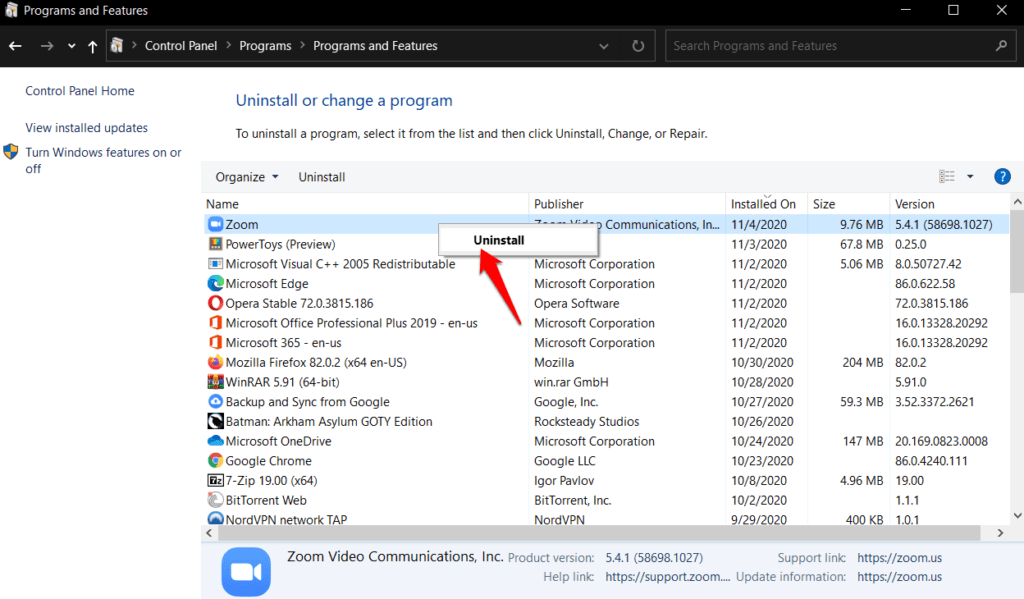
2: Because this procedure will leave undesired files and folders behind, I recommend using Revo Installer to do these tasks. The free version is adequate, but advanced users should consider upgrading to the premium version.
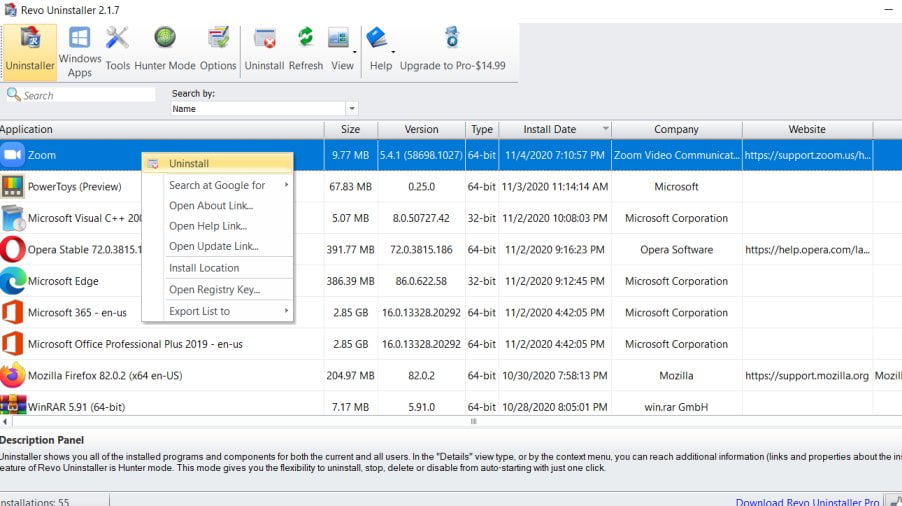
Read also: 8 Best Chrome Extensions for Zoom for Better Meetings
How to Uninstall Zoom on macOS
Alternatively, you can use the Option+Command+Space shortcut to rapidly access the Finder. The Zoom app can be found at the bottom of the list if you go to the Applications tab. Select Move to Bin from the context menu by right-clicking on it.

You can simply delete the Zoom app by dragging and dropping it into the Recycle Bin. On macOS, you can also use Launchpad to delete Zoom.
How to Uninstall Zoom Plugin in Outlook
Add-ins are what Microsoft refers to them as. File > Options > Add-ins is where you’ll discover them. A list of all the add-ins you have installed on your computer will appear. One of them would be Zoom. At the bottom of the pop-up window, select Com Add-ins from the drop-down menu next to manage.

You’ll now see a smaller pop-up with a list of all your add-ins on the left and a Remove button on the right, with checkboxes on the left and a Remove button on the right. To delete or uninstall Zoom from Outlook, select it here and then click Delete.

Make sure that only the add-in you wish to get rid of is selected.
How to Uninstall Zoom on Android
Uninstalling an app in the Android ecosystem works similarly to Windows in that it does not destroy all the files and data that the app has accumulated over time. Here’s how you should uninstall Zoom.
After that, go to Settings > Apps > Zoom > Storage and log out of your Zoom account. Depending on the brand and model of your phone, the path may be different.

To delete all connected data that the app has accumulated over time, tap clear data and clear cache at the bottom of the screen. To uninstall the program, return to the previous screen or do so from the home screen. There will be no remaining files or data for you to be concerned about.
How to Uninstall Zoom on iOS
We all know how restricted Apple’s environment is, but the Cupertino behemoth has recently opened up by being more flexible when it comes to UI aspects. Because there is no way to delete individual app data or cache, you’ll have to delete or uninstall the program altogether. If you haven’t done so already, long-press the Zoom app to bring up a pop-up with the Remove App button.
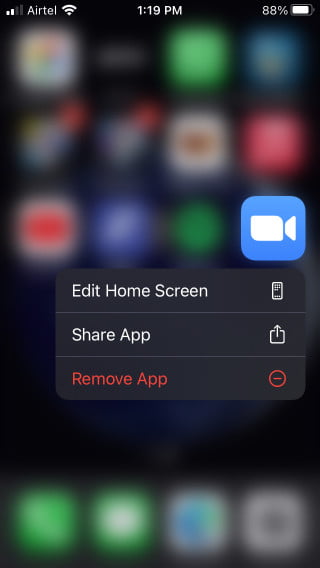
Also Read: 10 Best Zoom Apps to Spruce up Video Calling Experience
Closing Words: Uninstall Zoom
If you like, you can always reinstall Zoom in the future. Perhaps it will be banned in your company or country. Zoom is a fantastic app. All of its poor press and reputation stemmed from the fact that it developed too quickly, too soon, and was unprepared to handle the rapid surge in popularity. They did, however, correct all of their flaws, and they did it swiftly. Zoom is one of those apps that everyone despises. They’re always improving and expanding their already extensive feature set. I encourage you to read their blogs and learn about all the actions they’re taking to protect users’ interests.
