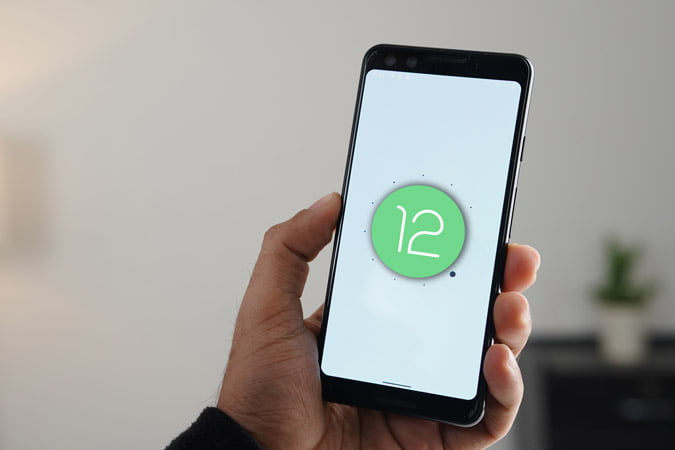The first Developer Preview of Android 12, called Android Snow Cone, has been released by Google. A new Android release passes through many developer previews and beta updates, in case you didn’t know. This enables Android app developers and OEMs to properly test their apps and devices prior to their final release. Here are the best features of Android 12.
Google has also detailed the Android 12 release schedule. A more polished beta version should arrive in August-September 2021, followed by the final release in late 2021.

Check also 6 Best Weather Apps for Samsung Galaxy Devices.
How to Install the Latest Android 12?
Android 12 is currently only available on Pixel devices. The Pixel devices listed below are all eligible for the Android 12 update.
- Pixel 3 and 3 XL
- Pixel 3a and 3a XL
- Pixel 4 and 4 XL
- Pixel 4a and 4a (5G)
- Pixel 5
Now, if you have a Pixel smartphone that qualifies, keep in mind that developer previews are notoriously unstable. As a result, it’s not a good idea to put it on your primary Android phone.
However, the installation method for Android 12 is a little different this time. There is no direct OTA install available, unlike prior versions. Your Pixel smartphone would have to be manually flashed. If you don’t want to flash, Google also offers an alternative method of installing the OTA using the new online Android Flash Tool.
You must allow USB debugging and have the appropriate drivers installed on your computer. The tool will then download and install Android 12 over-the-air (OTA) on the Pixel device. The procedure is largely mechanized, doesn’t require any manual interference.

If you don’t have a Pixel device, you can flash Android 12 using the Android Studio’s built-in emulator.
What’s New With Android 12
This is the first developer-focused preview version. As a result, the majority of the efforts and improvements are focused on APIs and under-the-hood enhancements.
Android 12 also delivers a slew of new features to Android themes and customizations, app notifications, and media. Now, let’s take a look at some of Android 12’s best features.
1. Theming and Customizations
First and foremost, Android 12 places a strong emphasis on themes. Google is bringing some color to Android’s interface, which is now white.
You get more integrated theming choices than in Android 11. You can also make your own by selecting an icon pack, color, and shapes from the built-in options. Furthermore, the Android 12 theme now appears to be more consistent. The icon shapes, keyboard, fast settings tile, and app drawer all work well together.
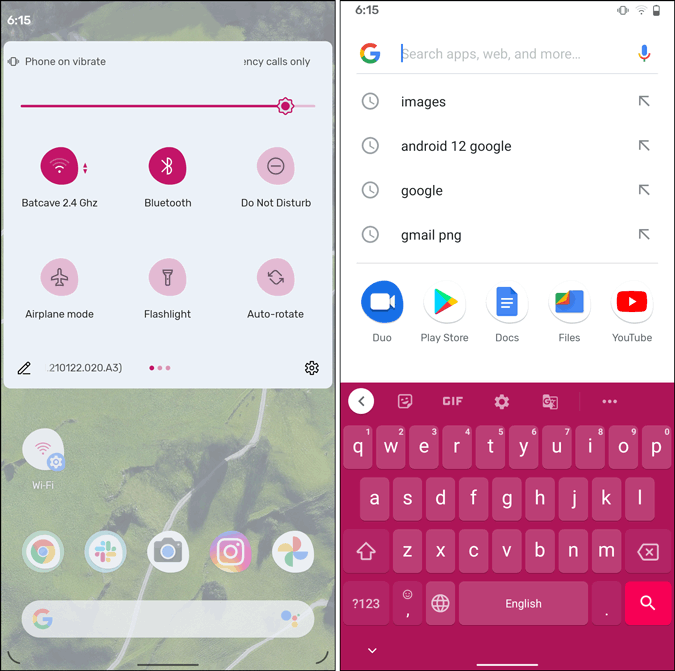
Google has removed the white simple flat design from the Settings menu. The new menu has a blue tint.

There are a few adjustments to the menu layout, button style, and so on. In a few settings, for example, the toggle button isn’t what we’re used to seeing.
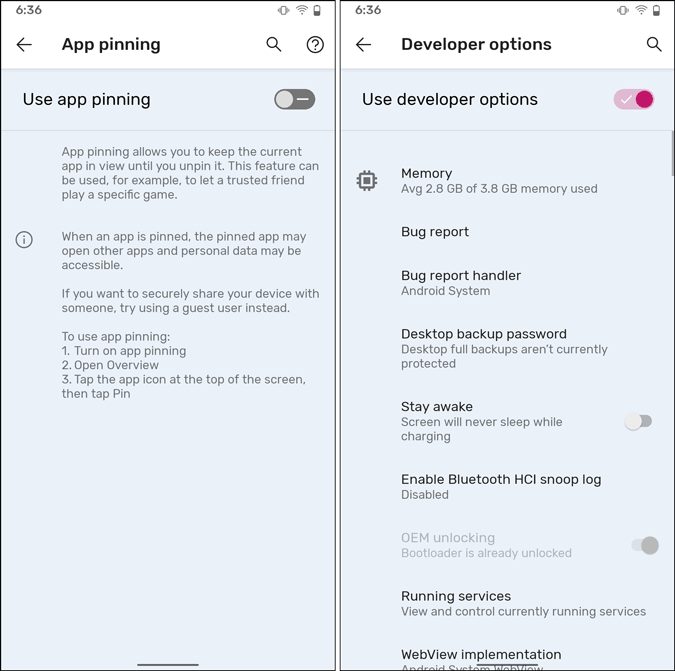
2. Snooze Notification and Notification Overview
Since Android 10, Google appears to have made a lot of minor modifications to the notification system. These modifications have been successful, and Android has improved its notification management. The notification drawer is translucent in Android 12. The wallpaper is now visible behind the alerts. Furthermore, the distance between Conversations and Silent Notification has widened. It now creates a visual separation between them.

If you look attentively at the notification, you’ll notice that the sender’s profile image has become larger. This makes identifying the sender at a glance much easier.
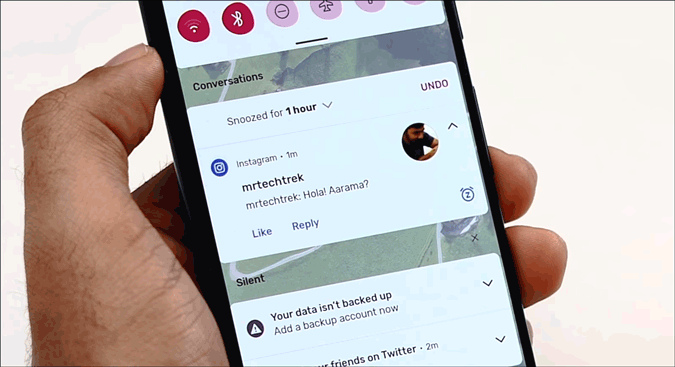
The notifications in Android 12 now have a little “Snooze” option. Snooze has been available since Oreo, but it’s now more accessible and visible.
The snooze option is not available by default. Settings > Apps & notifications > Notifications > Advanced > Allow notification snoozing. The snooze button is located on the notification’s far-right side. You can snooze the notice for an hour, 15 minutes, 30 minutes, or 2 hours by tapping on it.

3. One-Handed Mode
This Android 12 appears to be heavily influenced by Samsung’s OneUI. There are a lot of oneUI features. You might get a feature flag like “Silky Home,” for example. The entire Settings menu unfurls under your thumb once you enable this flag.
For one-handed operation, the options and sub-menus are piled at the bottom. This menu looks a lot like Samsung’s OneUI 3.0. But, in my perspective, it’s a welcome shift. Phones have recently gotten taller, and Silky Home makes it easier to use one-handed.

If you can’t find the Silky Home feature flag, you can enable it with the ADB command below.
adb shell settings put global settings_silky_home true4. Double Tap: Features of Android 12
Back in Android 11, Double Tap was a Pixel-only feature. However, with Android 12, Google hopes to introduce it to other devices.
Android 12 has a few ways to customize back double-tap gestures. You can now use Google Assistant to wake it up, play/pause music, view recent apps, and open notifications. This feature is currently unavailable for Pixel devices.
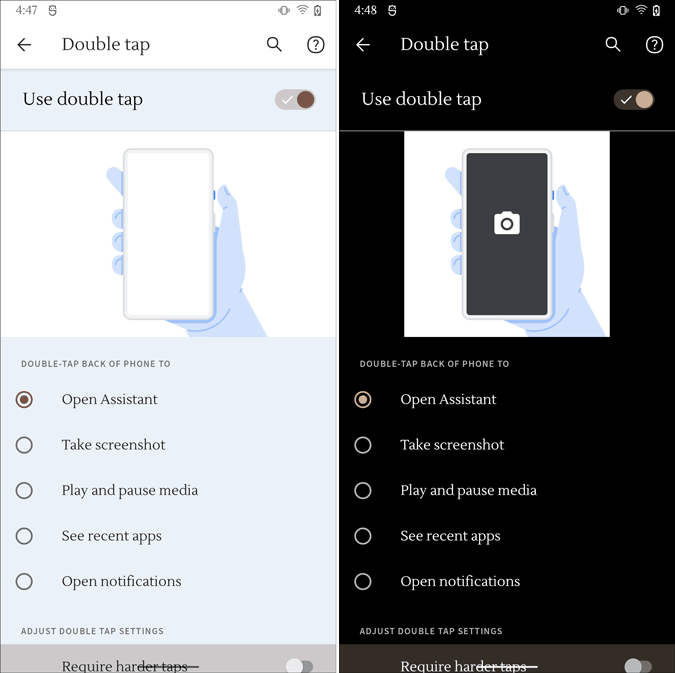
5. Screenshot Editing Tools
In Android 11, Google redesigned the screenshot menu. In Android 12, a few new options have been added to the screenshot tool. You may now highlight, annotate, and markup screenshots.
You may also add stickers and emoticons to the screenshot for some strange reason. On this front, Google appears to be competing with Instagram.
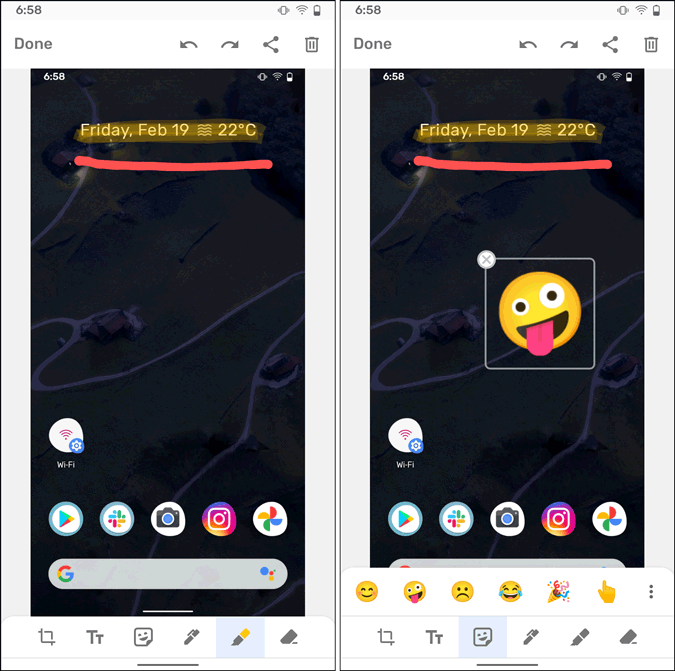
6. Unified API to drag-and-drop images
The change to the Unified API is more of a technical one. However, it will make it easier for you to move and copy media between apps.
Unified API, in short, alters the way apps access content that has been published. Previously, an app had to write three different codes to accept photos from the clipboard, drag-and-drop, and keyboard input, for example. On Android 12, Google has combined all of these functions into a single unified API.
You may now drag and drop text, photos, and any other media items from one app to another. You can, for example, drag and drop photos and text from Google Chrome to Google Docs.
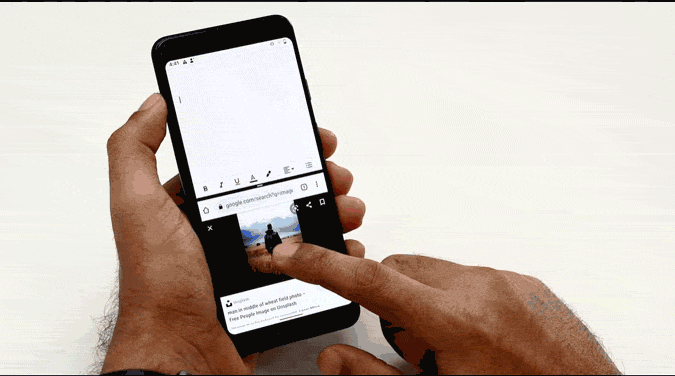
7. Share Wi-Fi Password via Nearby
Google appears to be expanding on the Wi-Fi password exchange feature that debuted in Android 10. You may now use Google’s Nearby sharing feature to share Wi-Fi. The choice comes up beneath the Wi-Fi QR code.
I think it’s great that Google is taking this implementation to the next level. When you provide the Wi-Fi password using Nearby sharing, the recipient Android device is automatically connected to the Wi-Fi.

8. App Pairs for Split Screen Mode
Another OneUI inspired feature in Android 12 is App Pair. In case you didn’t aware, the app pair allows you to split-screen two separate apps. When you press on the app pair, both apps launch in a split-screen view.
In Android 12, the app pair must be activated using an ADB command. As of writing this article, It wasn’t working on my Pixel 3.
Let’s take a look at the 7 Best VPN Browsers for Android.
9. Reduce Bright Colors in Accessibility Settings
In the Accessibility options, there are a few tweaks as well. The option to lessen the intensity of bright colors appears to be the most apparent.
This option may be useful if you are colorblind to some extent. This option will also be relaxing to the eyes if you watch movies late at night.
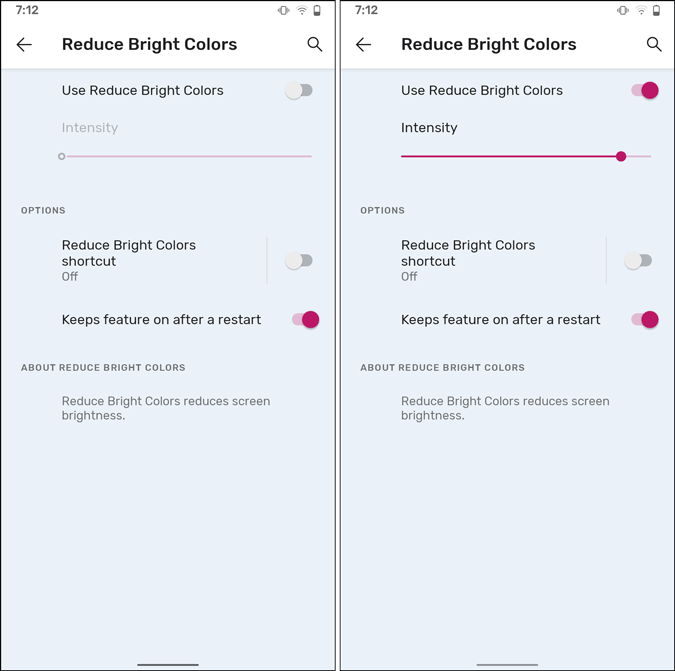
10. H.265 Transcoding
Android 12 puts a lot of emphasis on improving media consumption on Android smartphones. Then will now natively encode H.265 movies if an app is unable to handle it as part of an initiative.
If you try to play an H.265 movie in an unsupported app, for example, you’ll get a black screen. Even if the app fails to handle H.265 video, Android 12 will handle it natively.
Additionally, Android 12 will support the AV1 Image File Format (AVIF). This will result in images of higher quality and smaller file sizes.
11. More Media Options
Music players come with the option to add and remove from the notification shade in Android 12. A “Media player in Quick Settings” option is available. As a result, the user may now choose which media player notifications should remain in the notification shade even after the media has been paused.
You might, for example, remove Amazon Music from the list. You won’t get an Amazon Audio notification in the notification shade if you pause the music in Amazon Music and then close the app.

Must Read: Google Assistant 15 Tricks To Replace Apps on Android
Closing Words: Android 12 Best Features
Android 12 Features: It also includes a few minor cosmetic changes. The notification overlay on the lock screen has been changed. You also have the option of turning off the camera and microphone sensor separately for the entire device. Please keep in mind that this is a developer preview, and the functionality will most likely change in the Beta and final versions.
With each iteration, Google continues to improve Android. Some of the elements were influenced by other popular UIs, while others were developed entirely in-house. We’re looking forward to seeing what more Android 12 has to offer and how it will affect everyday users.
Do you know How to Find Deleted Apps on Android?