I discovered that you can export your iMovie project from the iPhone to the Mac while exploring different iPhone video editors. However, I couldn’t for some reason, and it turns out that the approach has changed significantly in the newest version of iOS. Here’s how to transfer iMovie from iPhone to Mac quickly.
Here are 7 Best Focus Apps for Mac to Stay Laser-Focused.
Transfer iMovie from iPhone to Mac
iMovie is available for both iOS and macOS devices, so you may start making videos on your iPhone. You can also export the project and continue making final edits on your Mac once you’ve completed a rough draft.
iMovie Project from iPhone to Mac
On your iPhone, open the iMovie app and select the project you wish to export to the Mac. The Share button can be found at the bottom of the screen; tap it to reveal the Share Sheet.
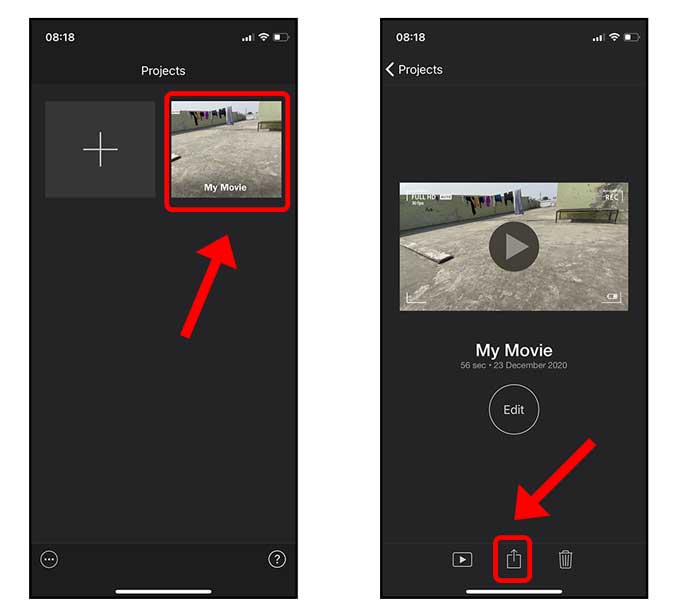
We must first convert the video into a project file before we can choose the destination. On the top of the Share Sheet, tap the Options button next to the file name. You can select the video quality and how you want to share the project entirely on this page. Then tap Done and then Project.
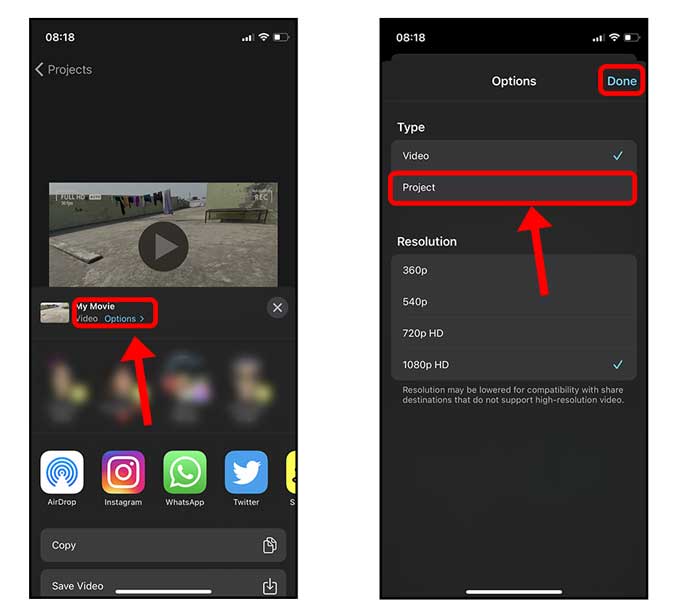
You can now select to share the Project file using AirDrop or store it to iCloud Drive.
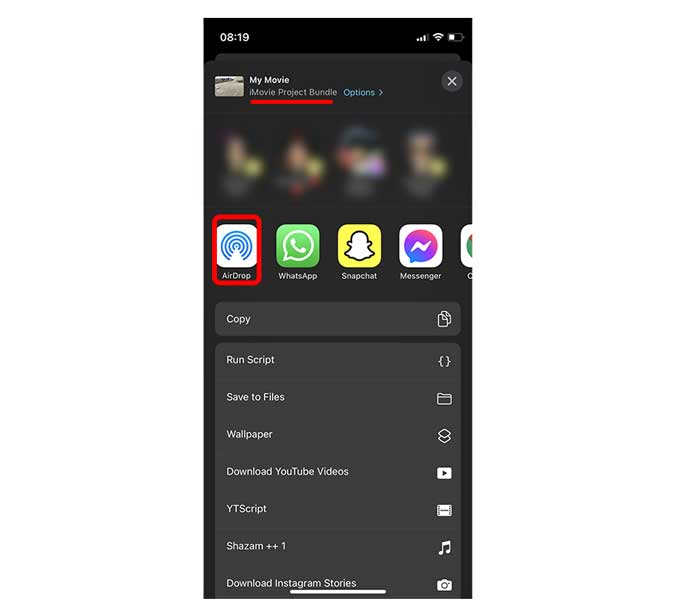
To open the file in iMovie on Mac, simply double-click it on your Mac.

You’ll notice that all the files and layers have been retained, and you can proceed with your project as usual.

Move iMovie Project to an External Drive
You can export your iMovie Project to a flash drive and share it with others because iPhone supports external storage devices. Simply, It’s incredibly easy to save the iMovie Project to the Files app as seen above, then attach the Flash drive to the lightning port and copy the project file to the Flash Drive in the Files program.
You must also read: 10 Best New iOS 15 Features, Tips, and Tricks
Conclusion: Transfer iMovie projects from iPhone to Mac
The techniques outlined above make it simple to continue your iMovie project on the Mac. iMovie for iOS and iMovie for Mac, on the other hand, are designed on completely different architectures, and Apple has made no attempt to integrate the two apps. You can currently only export your project from your iPhone to your Mac, not the other way around.
Let’s check this out, How to Change Wallpaper Automatically on iPhone.

2 thoughts on “How to Transfer iMovie from iPhone to Mac”