You may have recently purchased a Sony PS5, and you may not be aware that it includes a hidden web browser. This browser is now limited, and it’s only there to serve as a reference. However, you can use it to access Google, watch videos, and do a lot more. So, here’s how to browse the internet on PS5.
If you are facing a slow internet issue, you should try these Ways to Fix Slow Internet on Windows 10 and Speed It Up.
Browse the Internet on PS5
In the Settings menu of the Sony PS5, there is a secret web browser. The browser’s aim is to display Sony PS5 user manuals and tutorials. The browser, on the other hand, can play movies and access third-party websites.
Custom URLs, on the other hand, cannot be entered directly into the browser. So there’s a way to get around this and go to the Google search menu. This will allow you to browse any website and play videos as well.
1. To get to it, go to the upper right corner and click the gear symbol.

2. Select the User’s Guide, Health and Safety, and Other Information option from the Settings menu.

3. On the next screen, under the User’s Guide option, select User’s Guide.

4. PS5 will display user manuals and guides in a tiny browser. Click the playstation.com/help link at the top of the page.

5. Scroll down the following page until you locate a YouTube video tutorial. To watch the video, simply click on it.
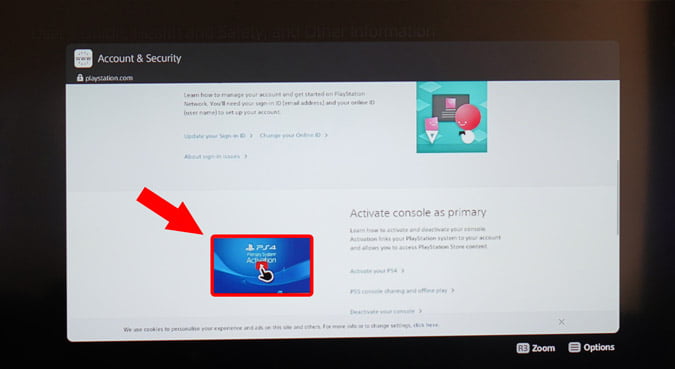
6. A pop-up window will appear with the YouTube tutorial. To begin the video playback, press the Play button. When the video begins to play, click the YouTube logo at the bottom to go to YouTube.com.
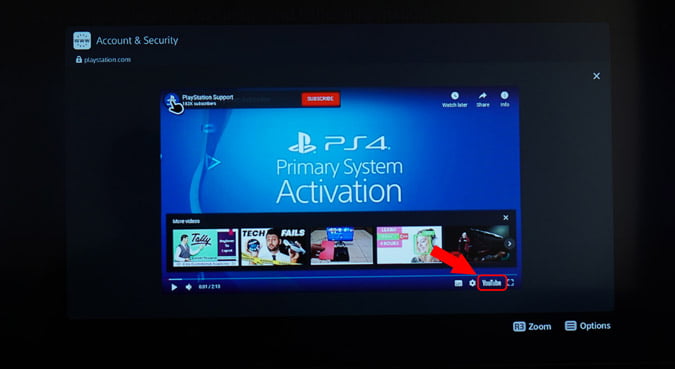
7. Now we need to find a means to contact Google through the YouTube website. The simplest way to do so is to look up a basic Google tutorial such as “How to Google.”
You’ll see Google’s own video, “How Google Search Works in 5 Minutes,” in the search results. Select it by clicking on it.

8. Once the movie has loaded, go to the description and click the Google support link.

9. Once you’ve been routed to the Google support page, scroll down and click the Google icon. It will take you to Google’s search engine.

10. You may now Google anything and utilize the Google search page as a full-fledged web browser.

Limitations of the Web Browser
I tried watching videos on MetaCafe, BBC, and Vimeo, but none of them worked. The videos are good, but you can’t watch them in fullscreen mode. Furthermore, because the browser uses an outdated web engine, certain modern websites aren’t rendered or loaded properly.

You can’t save bookmarks or open URLs directly in the web browser. As a result, you’ll have to go through the above steps every time you wish to watch movies or use Google on your PS5.
Also Read: How to Use PS4 Controller on PS5 – Complete Guide
Conclusion: Browse Internet on PS5
So this is how you watch videos and browse web pages on the new Sony PS5. The web browser is fairly limited but works nonetheless and is good for finding gaming videos on YouTube or accessing gaming forums. It will get the job done.

1 thought on “How to Browse the Internet on PS5”