Although most Windows computers and laptops now have a 64-bit architecture, there are still a lot of people who use the 32-bit version. In reality, you’ll see options for both 32-bit and 64-bit versions of an app when you download it. The tool or software you download, as well as the Windows and Office versions, are all dependent on the architecture you’re using. It is critical that you understand the processor you are using so that you can proceed. In this article there is a complete guide of 32-bit vs 64-bit version
But why does it matter, and under what circumstances are better or superior to the other? These are all essential questions, and we will address them all today. In fact, we’ll go through the differences and similarities between 32-bit and 64-bit versions, where and how it matters to you, the end-user. Let’s begin.
Difference Between 32-Bit and 64-Bit
Processors are divided into two categories. The first is 32-bit, while the second is 64-bit. Binary is a computer language in which the output is either 0 or 1. Each value is referred to as a bit. A single bit equals two values, a two-bit equals four values, and a three-bit equals eight values. In terms of math, this translates to:
- 32-bit (x86) = 4,294,967,296
- 64-bit (x64) = 18,446,744,073,709,551,616
Despite the fact that 64-bit is twice as large as 32-bit, the number of values increases exponentially, as does processing and computing capacity, having a significant impact in the end. That is why you should get a computer with a 64-bit processor. The latter has a much higher calculation capacity than the former.
A computer or smartphone powered by a 64-bit processor will easily outperform a device powered by a 32-bit processor. That is the most significant distinction, although there are others.
- 32-bit processors can’t support more than 4 GB RAM
- 64-bit processors can support up to 64 GB RAM (theoretically, it can support up to 16.8 million terabytes)
That is far too much RAM for any computer to handle. It’s ridiculous. What I mean is, where are you going to stick/stack it? The highest RAM stick I could locate was 32GB, and most systems have two RAM slots. As a result, the existing architecture imposes a 64GB limit. Even so, most users, including serious gamers and developers, require far more than that.
Read also: Ways to Fix Slow Internet on Windows 10 and Speed It Up
Windows 10 32-Bit vs 64-Bit
Because they belong to the same processor family and employ the same set of instructions, it’s also known as x86 vs x64. In reality, if you look deep enough into the folder structure where Windows 10 is installed, which is usually the C drive, you’ll find two folders with the same name.

Backward compatibility means that 32-bit programs and apps can run on 64-bit computers. That’s because Microsoft created a Windows32 on Windows64, or WoW64, emulator. As you can see in the screenshot above, the files for such programs are installed in a separate folder with the proper name.
The quantity of RAM your computer can support is also determined by the Windows operating system version you are using. The quantity of RAM that an operating system, or OS, can support is determined by the way it is designed. It has its own page on Microsoft’s website.
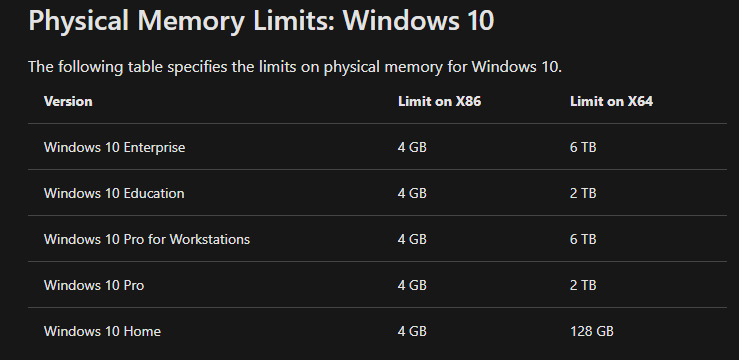
The restrictions in the 64-bit or x64 version are rather high, but as we previously stated, they are not feasible given current RAM and computer design and are quite superfluous. Who needs terabytes of RAM? Unless you’re creating a supercomputer, of course.
Do you know the 7 Ways to Fix SSD Not Detected in Windows 10?
Which Is Better: 32-Bit (x86) vs 64-Bit (x64)
By now, you should have figured out the answer. In every sense, the 64-bit or x64 architecture is superior. It has higher computer power, can process more data, support more RAM (theoretically and practically), and is simply superior. Unless you have a special use case that necessitates an older version, download it. This could involve the need to run a certain legacy app that won’t operate on the latest version.
My OS 32-Bit (x86) or 64-Bit (x64)
There’s an easy way to tell if your Windows operating system is 32-bit or 64-bit. Select Properties from the bottom of the menu when right-clicking on the My Computer icon on the desktop.

You can also bring up a hidden menu by pressing the Windows key+X keyboard combination and selecting System from there. You can verify the OS and processor variation, as well as the architecture, in any case. This information can be used to download programs and software for your computer. Users of the Microsoft Store, on the other hand, won’t have to fret because the store will automatically detect and download the proper version without the need for user intervention.
32-Bit vs 64-Bit Office Suite of Apps
Microsoft Office is available in both flavors, and you can use either one based on your operating system and CPU architecture. Apart from that, there are other factors to consider when deciding whether to use 32-bit or 64-bit Office applications.
32-Bit Office Suite
- You have a 64-bit operating system and an ARM CPU.
- You don’t have more than 4 GB of RAM.
- You’re using a 32-bit operating system with an x86 processor.
64-Bit Office Suit
- A large amount of data
- Files that are larger than 2 GB
- Creating solutions in-house
There are numerous more factors that will influence the version of the Office suite you install, and I urge that you read Microsoft’s guidelines before proceeding.
Closing Remarks: 32 Bit vs 64 Bit Guide
For those that skimmed through the story, scanning headlines and screenshots, here’s a quick synopsis. 64-bit processors, along with an operating system that supports them, can handle more RAM, process more data, perform more calculations, and are simply faster and better at all they do. Before deciding which app or software version to download, you must consider both the operating system and the CPU. If you use Microsoft Store, you won’t have to worry about them.

1 thought on “32 Bit vs 64 Bit: A Complete Guide to Windows OS”