The days of Microsoft Defender (previously Windows Defender) being a dull security shield for Windows machines are long gone. Nowadays, the Windows Security suite comes with a slew of regular updates and useful features, saving customers’ money on third-party antivirus software. You may find certain drawbacks to utilizing Microsoft Defender, but so do all the other products in the same category. We’ll look at why you shouldn’t disable Microsoft Defender, why you don’t need a third-party antivirus tool, and how to disable Microsoft Defender on Windows 10 if you still want to.
If you want to install an Antivirus in your PC then you should read this first Best Antivirus for Windows: Free and Paid.
Not Turn off Microsoft Defender on Windows 10
Don’t worry; we’ve listed several issues with this security tool so you can compare them.
1. No Third-Party Installation and Zero Cost
Although you should not place money before security, for many everyday computer users, pricing is critical. Aside from that, there is another important benefit to utilizing Microsoft Defender on Windows 10: you won’t have to go through a lengthy installation process. There is no need to install Microsoft Defender or Windows Security Suite because it comes pre-installed. Antivirus programs are difficult to manage for the majority of users.
2. Faster Scanning and Performance
Even if you have a modest USB drive or partition, Windows Defender used to take a long time to finish scanning. Things have, however, altered or improved dramatically over time. The Full Scan takes longer than the Quick Scan, but both are extremely fast and comparable to industry standards in the Security Suite’s current version.
In real-world testing, scanning a 32 GB USB device with more than 15 GB of data took about 2.5 minutes. It scanned roughly 40K files in 2.5 minutes, including software, documents, and other items. Previously, the scan took more than 7 minutes to complete on Windows 7.
When you have an antivirus program installed on your computer, it may slow down data transfer and browsing on the internet. There’s only one reason for this: it examines websites and files before transferring them to a different drive or machine. Although Microsoft Defender has made considerable progress in this area, it is still not completely resolved. You might run across this issue from time to time, despite the fact that it is unusual. In reality, an independent IT-security organization, AV-Test, discovered the identical problem.
3. Ransomware Protection
Ransomware, such as WannaCry, is generating more attention these days than traditional malware. As a victim, you will be unable to access your files unless and until you pay the attacker a ransom (thus the name Ransomware). Controlled folder access is a feature of Microsoft Defender, which is part of the Windows Security package. If you enable this feature, you can prevent all apps from accessing a specific folder of your choice. You can then keep all of your important documents in that folder.

Ransomware, in general, encrypts the entire drive and prevents the hacker from gaining access to it in any way. You can use OneDrive as a backup or recovery option in such a situation. You can use OneDrive to back up your essential documents, photographs, and other files, just like Google Drive does for your Android mobile data. The Virus & Threat Protection section contains all of these settings.
4. Parental Controls
The base version of most third-party anti-malware products does not include parental controls. You might find parental control options in your antivirus, but you’ll need to do a lot more to take advantage of them. This is not the case with Microsoft Defender, as parental control is available for free and is already built into the program.

To use this feature, you must first link all of your accounts and devices to the family group. When it comes to features, it has them.
- You have control over what your children see on the internet. Individual websites can be blocked or allowed.
- Prevent your children from staring at the monitor for long periods of time, which has the disadvantage of causing eye strain.
- You can see a summary of your child’s internet activities.
- And you can allow or disallow your children from purchasing items from the Microsoft Store.
You may find more settings in your third-party antivirus program, but for most people, these capabilities should be enough.
5. Core Isolation and Isolated Browsing
Microsoft Defender has grown in sophistication over time, but so have the attackers. There is a feature called Core isolation that provides users with security. To put it another way, it’s virtualization-based security protection that keeps you safe by isolating various background operations from your computer.
If you dig a little deeper, you’ll find a new option called Memory Integrity. It prevents common assaults, according to Microsoft, by injecting harmful code into a high-security process.

If you look at certain malware victims’ stories on public forums, you’ll discover that they either obtained the infection through a piece of software or from a specific website. Microsoft offers Isolated Browsing to protect you from such threats. The issue is that you can’t use this feature with any other browser but Microsoft’s.
Other third-party antivirus solutions, on the other hand, allow you to check every page across all browsers, while Microsoft Defender does not.
6. Reputation-Based Protection
Previously, when you installed an app, Microsoft Defender would scan it. After then, if the app began feeding malware into your system, it did nothing to protect your machine. There is reputation-based protection to prevent this. It examines the entire system and reveals all questionable apps, files, and other items in one convenient location. Then you can decide what to do with them.
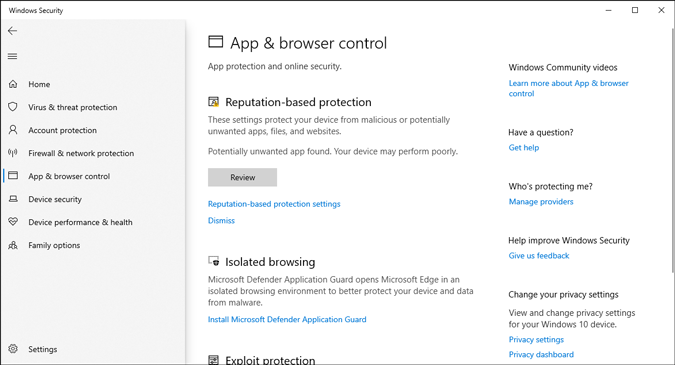
7. Updates
Regardless of the antivirus you use, timely and regular updates are critical since they strengthen the antivirus against new threats. You won’t have to worry about it if you use Microsoft Defender or Windows Security. Microsoft provides frequent updates through Windows Updates to protect you from the latest threats and to fix recent security issues.
This antivirus also has other security features that you will learn once you start using it on your Windows machine. However, if you are unhappy with the situation and want to disable Microsoft Defender on Windows 10, you can use the techniques listed below.
For your information, there are several ways to do the task. When you install a third-party antivirus, it automatically disables Windows Security. However, if you don’t want to run antivirus on your computer for whatever reason, or if you want to disable it manually, continue reading.
Use in-Built Settings to Turn off Microsoft Defender
You can stop practically all of the capabilities at once if you follow these procedures.
1: On your Windows 10 PC, open Windows Security. You can open it immediately from the Taskbar search box. If it doesn’t work, go to Windows Settings > Update & Security > Windows Security.
2: Go to Virus & Threat Protection Settings and select Manage settings.

3: Toggle the buttons for Real-time protection, Cloud-delivered protection, Automatic sample submission, and Tamper protection.

Almost all of Windows Security’s features are now turned off.
Use Group Policy to Disable Microsoft Defender
1: Press Win+R, then type gpedit,msc, and press Enter.
2: Follow the instructions below to get to the next step:
User Configuration > Windows Components > Microsoft Defender Antivirus3: You should see a turn-off Microsoft Defender antivirus setting on your right-hand side. Double-click it to activate it.
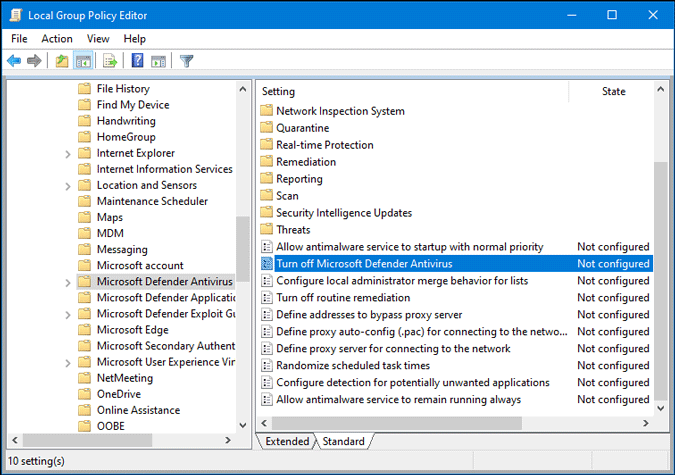
4: Click the OK button after selecting the Enabled option.
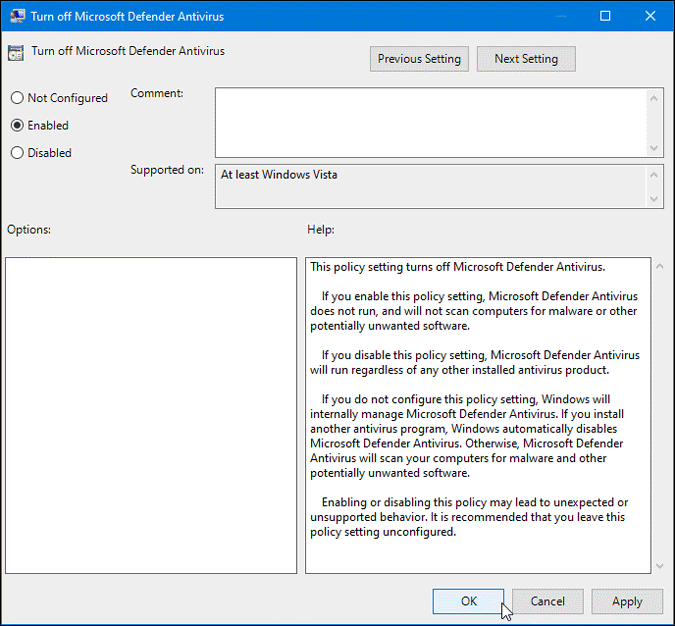
These are some of the most common ways to disable or turn off Microsoft Defender on Windows 10.
Third-Party Antivirus Apps
If you wish to put an antivirus on your computer, check out our list of the best malware cleanup solutions for Windows 10. However, you can resort to other well-known names like Kaspersky and Bitdefender, which are both good and popular with the public. Regardless of which one you choose, it is recommended that you install the free trial version first to see if it slows down your machine.
Check this Top 5 Best Free Antivirus For Windows.
Final Remarks: Turned off Microsoft Defender on Windows 10 PC
If you believe the classic Microsoft Defender myth, you might be missing out on several important capabilities that Microsoft provides by default and for free. You can test this on a brand new PC for a few days to see if you still wish to disable Microsoft Defender.

2 thoughts on “Not Turn off Microsoft Defender on Windows 10”