The notion, a business based in San Francisco, aims to replace hundreds of apps and services for you. Notion claims to be able to replace note-taking apps like Evernote and OneNote, as well as project management tools, finance apps, and task management software, according to its website. True to their word, Notion has made significant improvements to the centralized experience. When it comes to task management, dedicated to-do apps like Todoist, TickTick, Microsoft To-Do, and Notion to-do lists can easily be replaced. Let’s see how to use the Notion to-do list to manage tasks.
The notion, unlike dedicated task management apps, uses templates to generate the week’s schedule. A reminder add-on for sending notifications on mobile devices has also been added by the firm. It is, however, not without its flaws. Let’s take a closer look at Notion’s task management features.
You must know about the 10 Best Notion Templates for Power Users
Use Notion To-Do List to Manage Tasks
In Notion, there are two ways to manage tasks. To organize tasks, you can either start from scratch or use one of the built-in task management templates. We’ll use a Notion template to develop a task management system in the example below. Take the actions outlined below.
1: Log in to Notion with your account credentials.
2: Make a new workspace, add a relevant cover image and emoji, and name it appropriately.

3: Go to the Templates area and look under the Personal menu for the Weekly Agenda template. It’s one of my favorite templates for managing chores during a busy week, and I recommend it to any Notion newbie.
4: Each weekday will have its own archive option.

Now that you’ve imported the template, it’s time to fill in the blanks with tasks and details, as well as learn how to use reminders to keep track of activities.
Do you know the Top 5 Project Management Tools for Marketing in 2022?
Add Tasks in Notion
Allow me to be clear. You can add a to-do item to Notion at any time. We’ll use this section to implement tasks from the imported template.
The Plus icon can be found under weekdays. Click on it to see the different types of items you may add. From the pop-up menu, select To-Do. In the same way, you can fill in as many chores for a day as you want in the template.

Unfortunately, Notion does not allow you to add further details, sub-tasks, or files to a specific task. We also have a workaround for it (see later section). However, there is a way to add reminders to tasks. Let’s understand that.
Have a look at How to Embed Google Calendar in Notion
Add Reminders to a Task in Notion
Let’s look at how to use the reminders feature now that you’ve added tasks to Notion. Follow the instructions outlined below.
1: Switch to a task that you’d like to be reminded of.
2: Type remind in the ‘/’ command. The notion will give you the choice of setting a date or setting a reminder. Select it by clicking on it.
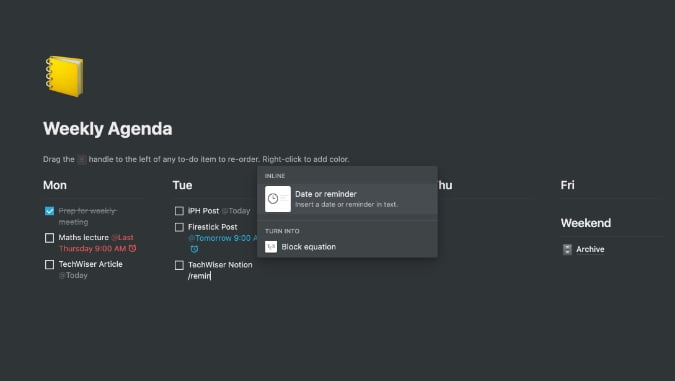
3: You have the option of selecting Today or Tomorrow. When you select the appropriate choice, it will be added to a task.
4: To alter the due date and time, select the current date option. A pop-up menu will appear, allowing you to adjust the date and time. You can also choose an End date for extended tasks.
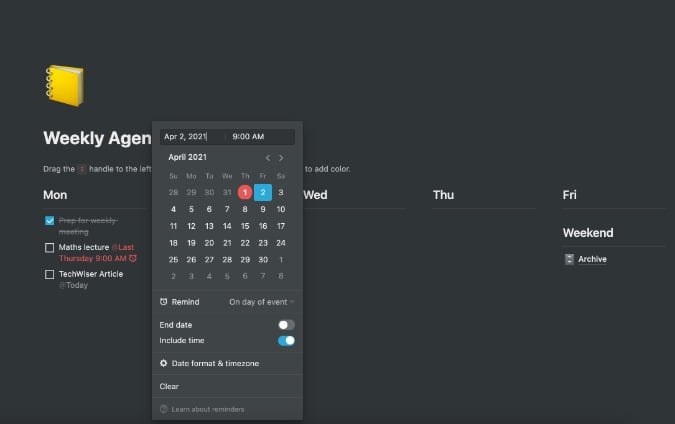
Repeat the process for all tasks, and you’ll have a solid task management system in Notion.
Use Task Cards to Manage To-Do
Notion helps you to organize your to-do list in a kanban way due to its versatility. Simply create a Trello-style board on a Notion page and begin adding cards to the activities section.

When compared to a simple to-do list, these task cards provide a significant advantage. You can, for example, click on any card to add more information like comments, emails, phone numbers, and notes. Here, the options are unlimited. It’s entirely up to you how you create and handle a task in Notion.

Notion Task Management Limitations
As I previously stated, Notion’s task management features are not without flaws. It will fall short on several fronts for power users. Allow me to expand on them.
- In Notion, there is no option to construct a sub-task under the core task.
- The notion does not provide precise statistics for jobs done.
- Todoist and TickTick, for example, provide auto-suggestions, which Notion does not.
- In Notion, there is no method to add repeating tasks.
- The mobile apps from Notion lack a lot to be desired. They aren’t as polished as Some other native options available.
- The templates are feature-rich, but in comparison to TickTick or Todoist theme engines, they appear rudimentary.
Read also: 5 Best Notion Alternatives for Modular Productivity in 2022
Closing Words: Use Notion To-Do List
With Notion, you can quickly replace your basic work management schedule. Power users, on the other hand, may find it inadequate on several levels. If you don’t mind the restrictions listed above, go ahead and create a task management system in Notion.
